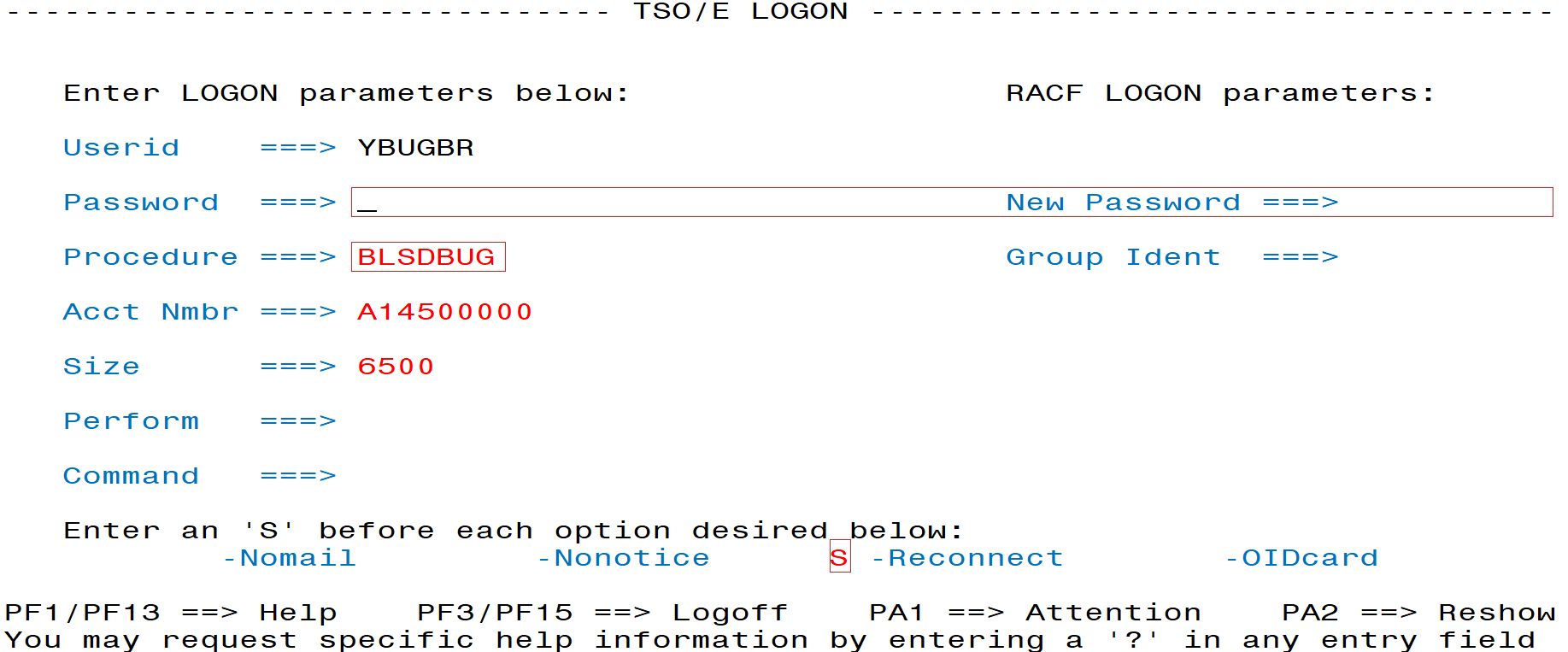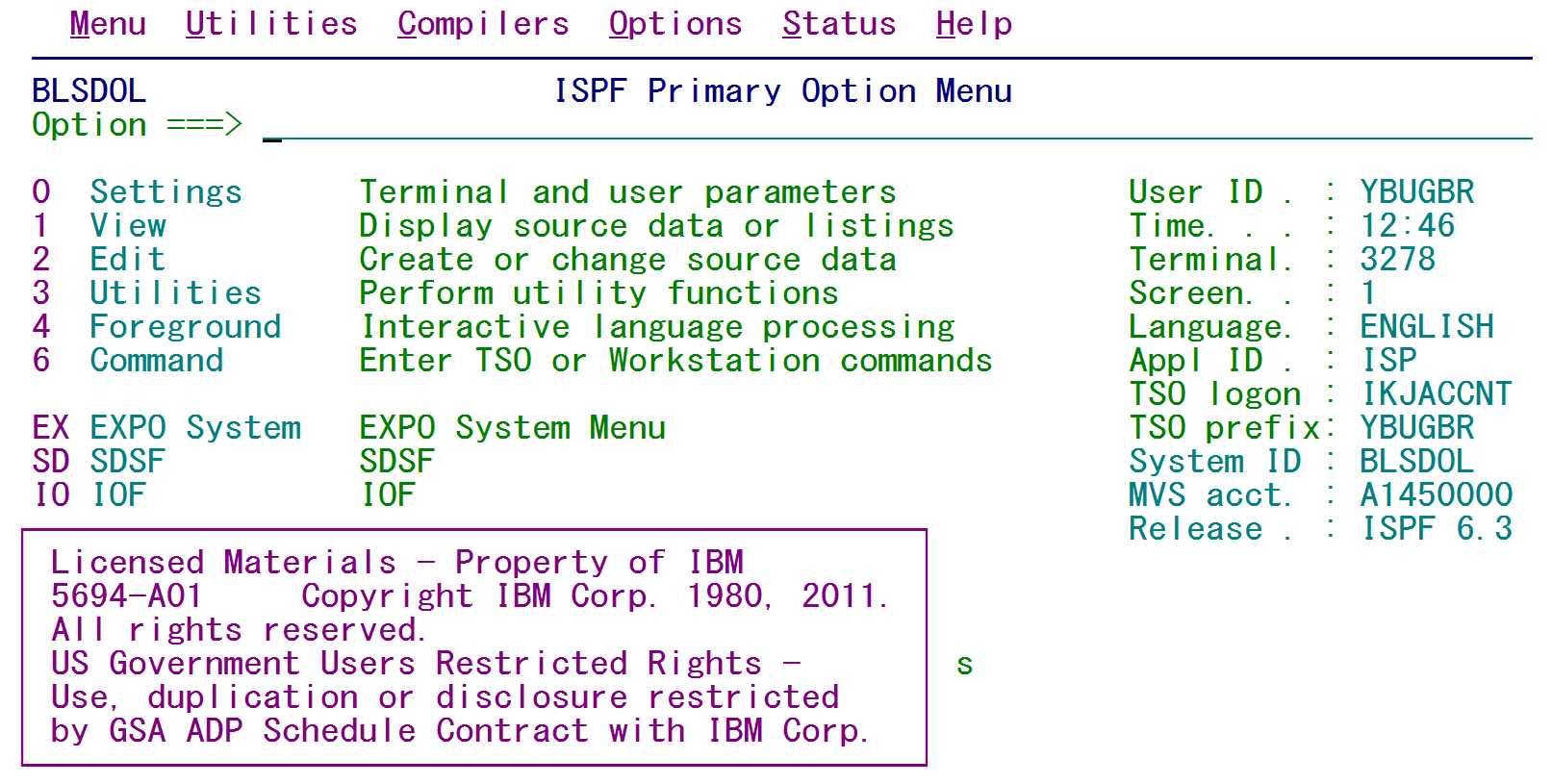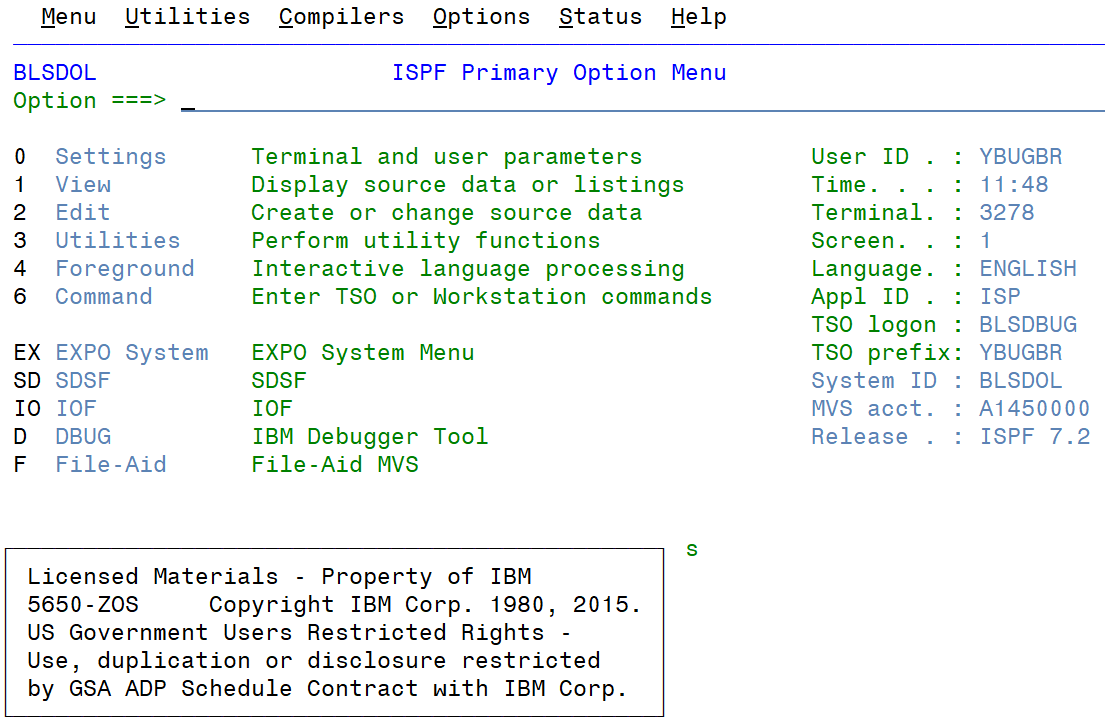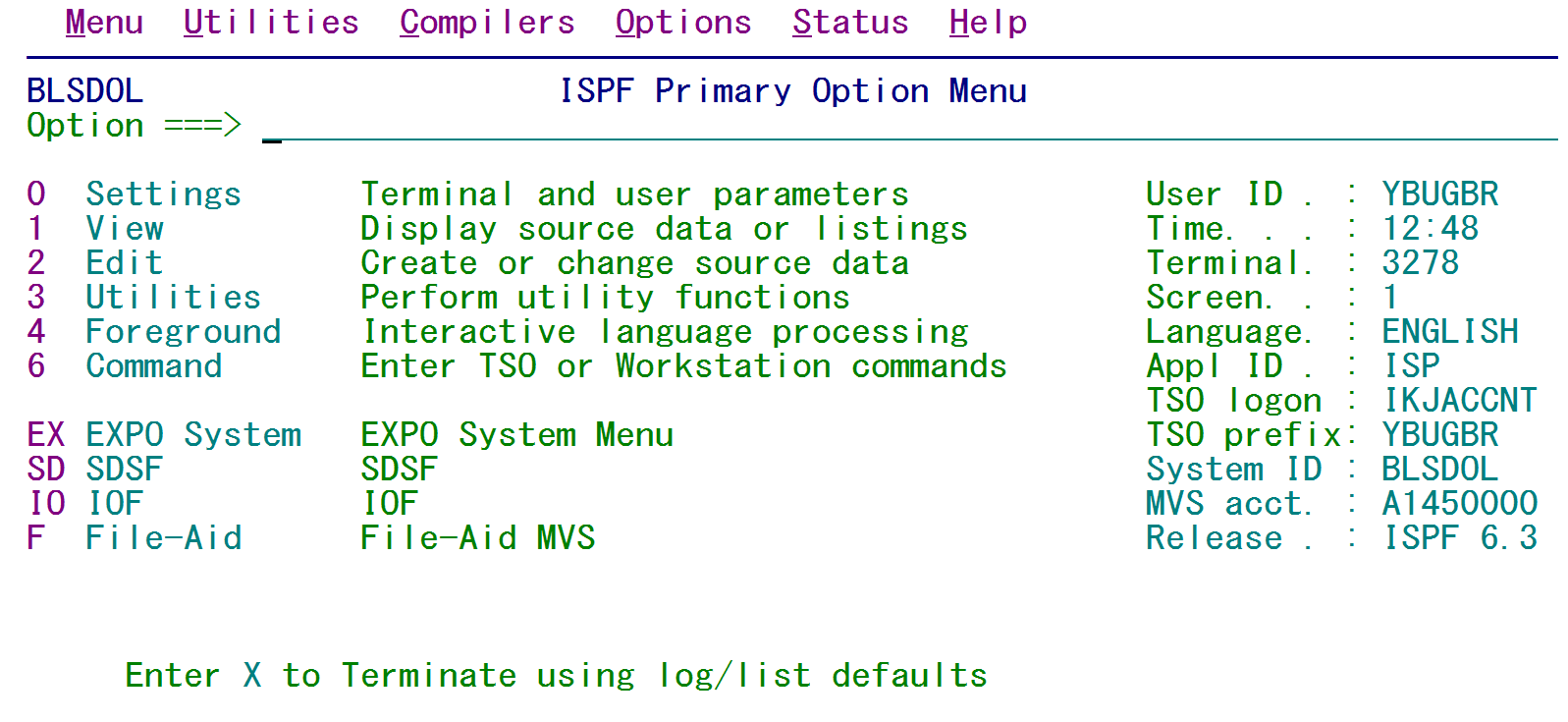Difference between revisions of "07 tso entry"
| (3 intermediate revisions by the same user not shown) | |||
| Line 4: | Line 4: | ||
| − | [[File:019_-_tso_entry.png| | + | [[File:019_-_tso_entry.png|600px|center]] |
| Line 10: | Line 10: | ||
| − | [[File:020_-_enter_userid.png| | + | [[File:020_-_enter_userid.png|300px|center]] |
| Line 19: | Line 19: | ||
| − | Note that the '''Password''' field is hides entered text. The '''Procedure''' line indicates which method the system will employ for the user. The '''S''' on the '''Reconnect''' item near the bottom is done as a precaution in case of inadvertent disconnect from the system (from a local power outage, for example). The '''Reconnect''' option is available regain immediate access to the system | + | Note that the '''Password''' field is hides entered text. The '''Procedure''' line indicates which method the system will employ for the user. The '''S''' on the '''Reconnect''' item near the bottom is done as a precaution in case of inadvertent disconnect from the system (from a local power outage, for example). The '''Reconnect''' option is available regain immediate access to the system. Otherwise you will have to wait for your existing session to time out before logging back in. |
| Line 28: | Line 28: | ||
| − | [[File:022_-_last_accessed_notification.png| | + | [[File:022_-_last_accessed_notification.png|800px|center]] |
| Line 36: | Line 36: | ||
[[File:023_-_main_menu.png|800px|center]] | [[File:023_-_main_menu.png|800px|center]] | ||
| + | or like this for the 27-line (3279 option; note that the other definition, on the old version of Attachmate, had the black redefined as purple). | ||
| + | |||
| + | [[File:ReflectionM.png|800px|center]] | ||
Initially, the lower portion of the screen is covered by a “Licensed Materials” message. The next time the menu screen is accessed, the message will not appear and the menu will display as it appears below: | Initially, the lower portion of the screen is covered by a “Licensed Materials” message. The next time the menu screen is accessed, the message will not appear and the menu will display as it appears below: | ||
| Line 43: | Line 46: | ||
| − | From this menu the C-List (accessed via the EXPO System Menu), SDSF, IOF, and File-Aid (which will be described later in this appendix) can be accessed. First, we will cover how to sign on with CICS. | + | From this menu the C-List (accessed via the EXPO System Menu with the [[EX]] entry), SDSF ([[SD]] entry), IOF([[IO]] entry), and File-Aid ([[F]] entry, which will be described later in this appendix) can be accessed. First, we will cover how to sign on with CICS. |
Latest revision as of 18:03, 29 January 2020
TSO Entry
Enter TSO on the Application line, as pictured:
Enter your User ID on the following screen (in this case, I’m using my own ID of YBUGBR). Press Enter.
The following screen will appear:
Note that the Password field is hides entered text. The Procedure line indicates which method the system will employ for the user. The S on the Reconnect item near the bottom is done as a precaution in case of inadvertent disconnect from the system (from a local power outage, for example). The Reconnect option is available regain immediate access to the system. Otherwise you will have to wait for your existing session to time out before logging back in.
If password update is required, the New Password entry is available. After entering your new password the first time, you will be prompted to re-enter the new password. After the password has been confirmed, all sessions of your DMA connection (both TSO and EXPO) will be updated to the new password.
Once you have signed on, a message will be displayed (similar to the one below) to notify you of when the account was last logged on, and the current date and time the new session was established (these are in the Eastern time zone). The three asterisks at the bottom are a stop, prompting you to press Enter to continue.
The first time the ISPF Primary Option (main) menu is accessed, it will appear much like the screen below.
or like this for the 27-line (3279 option; note that the other definition, on the old version of Attachmate, had the black redefined as purple).
Initially, the lower portion of the screen is covered by a “Licensed Materials” message. The next time the menu screen is accessed, the message will not appear and the menu will display as it appears below:
From this menu the C-List (accessed via the EXPO System Menu with the EX entry), SDSF (SD entry), IOF(IO entry), and File-Aid (F entry, which will be described later in this appendix) can be accessed. First, we will cover how to sign on with CICS.
Related Links