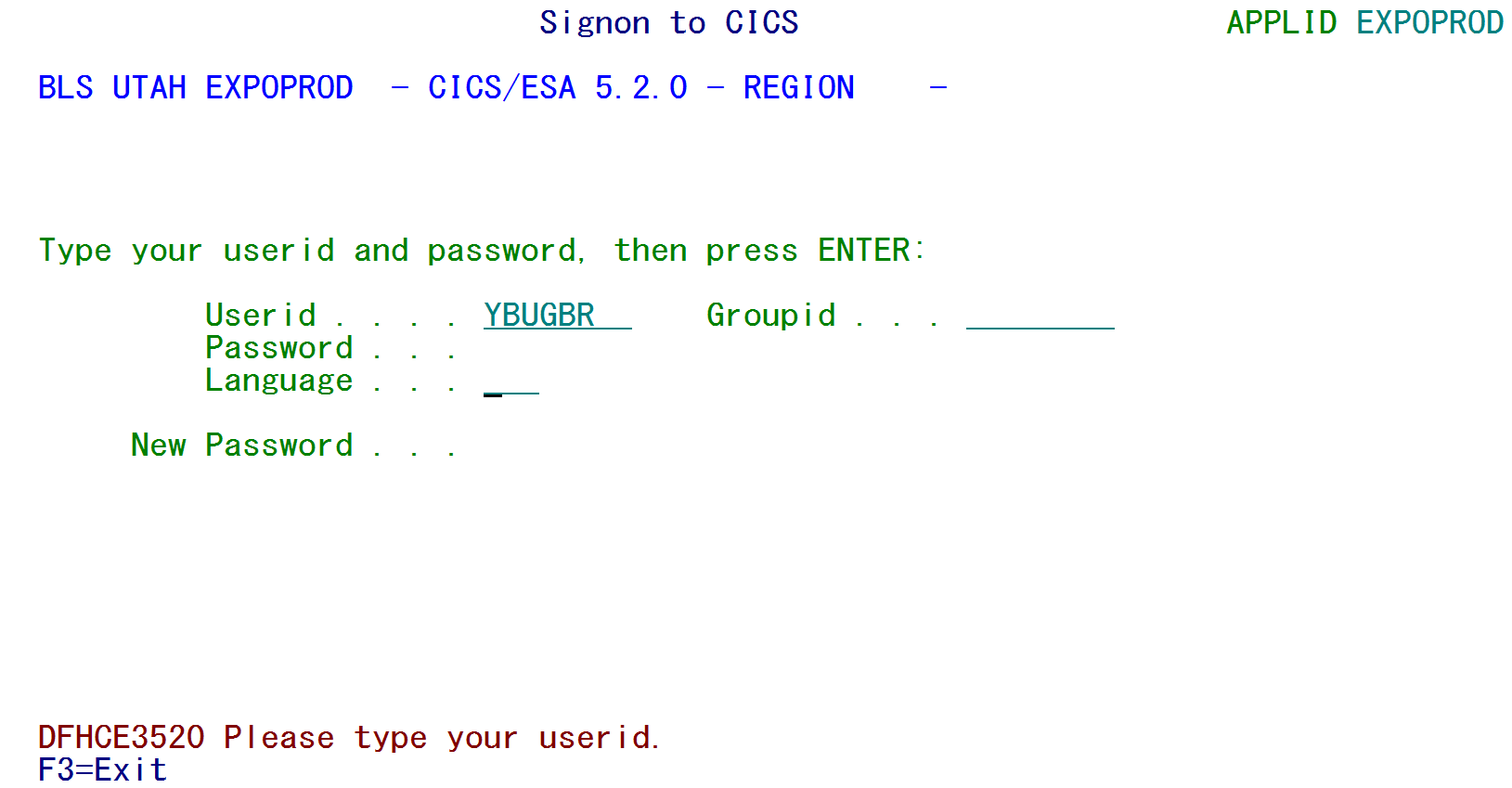07 signing cics screen
Signing on to a CICS Screen
The sign-on procedure to access the CICS screens is similar to the sign-on for the TSO screen. To access the system, enter either EXPOPROD (as shown below) or EXPOBETA if you are a Beta test State (i.e., using State codes 94-97).
The password entry screen for EXPOPROD and EXPOBETA looks like the following:
The Password field will, again, be invisible. The Groupid and Language fields are inconsequential and should not be entered. The New Password field is also available here. Once you have signed on, the following confirmation message will be displayed:
From here, you need to type in the transaction ID that will start your CICS session. Type ES2A and press Enter to access the main menu. Type ES2B and press Enter to access the EXPO menu. Select an individual transaction ID (such as ES2E) to navigate to the screen directly. Each of these transactions is described in detail, in the CICS Screens portion of the documentation.
When you are finished with the CICS session, sign off with the following command:
This will exit the session and go back to a sign-on that expects a session name (TSO, EXPOPROD, or EXPOBETA). The TSO session, when it is done, requires only that you type LOGOFF after you are in “native mode” (i.e., after you have pressed the F3 key often enough to get to a READY prompt).
Related Links