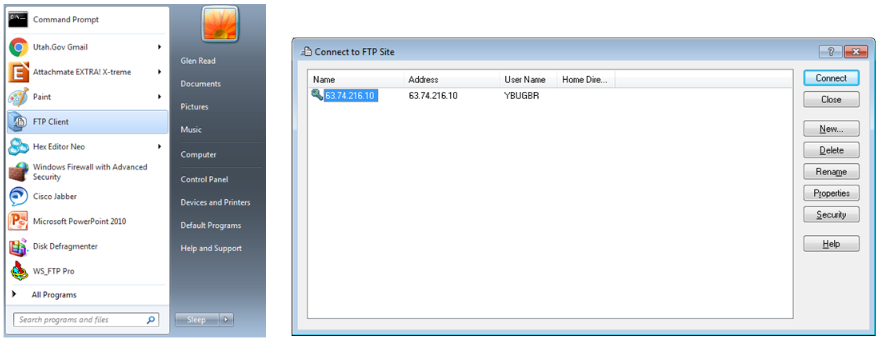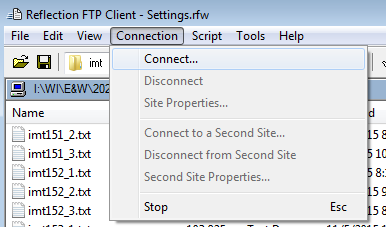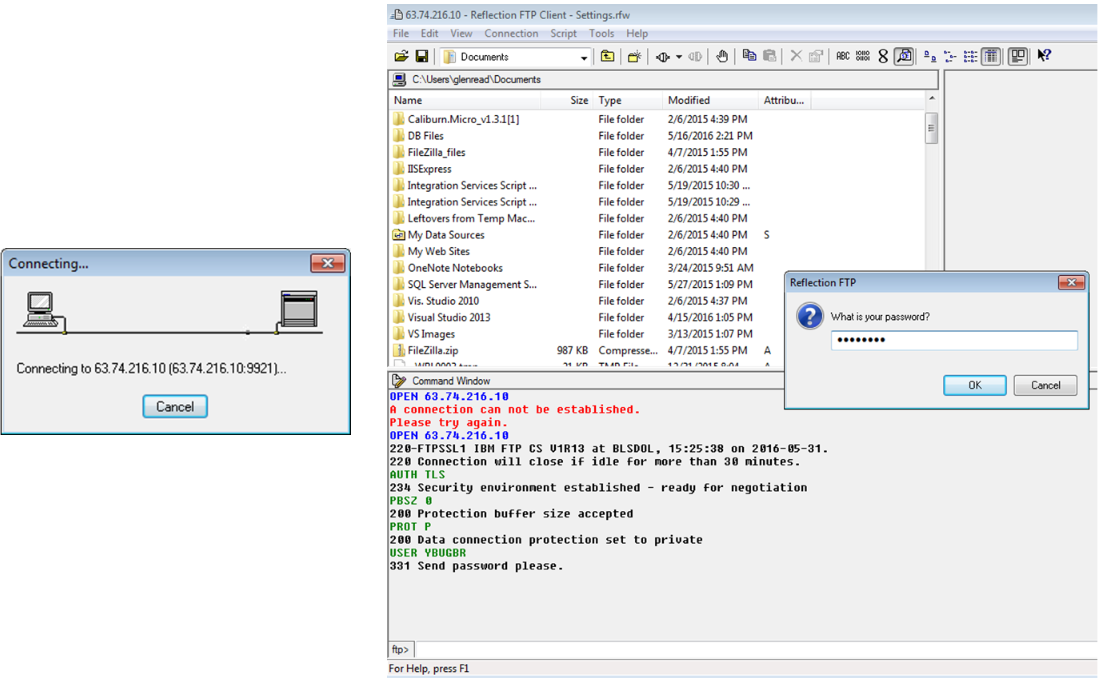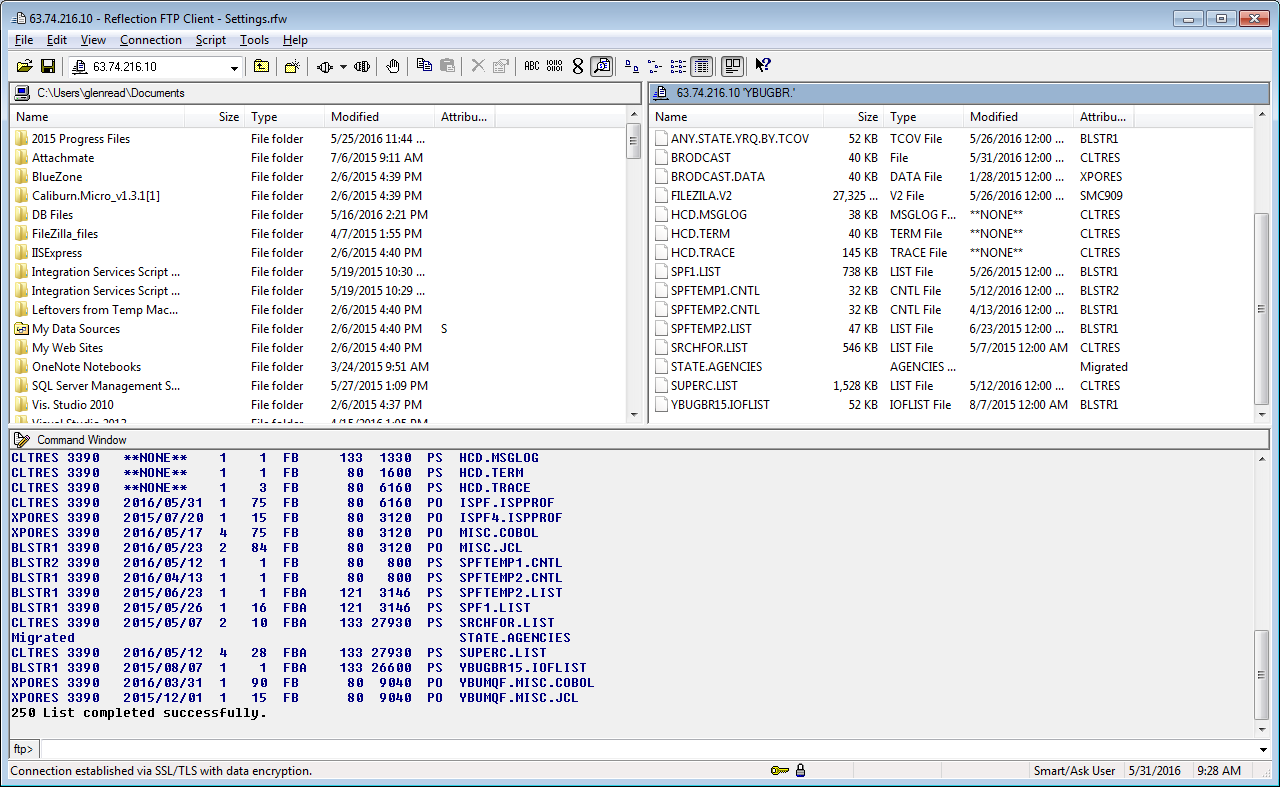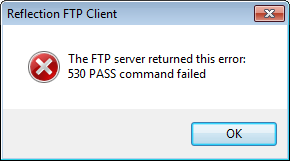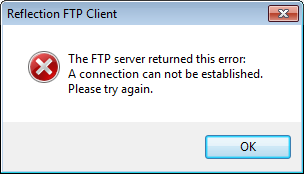07 ftp file using reflection software
How to FTP a File Using Reflection Software
File Transfer Protocol (FTP) is the primary method for transferring a file from the mainframe at DMA to a PC (or vice versa). The procedure is fairly simple compared previous methods. However, it is still important to get all of the in’s and out’s set up correctly.
First, it is important to establish a connection through the BLS firewall, using the standard logon method discussed in the Logging on to EXPO at DMA with Attachmate section of this document. Be sure to perform this process first, so your connection to BLS is current.
When connected, click on the FTP Client (Reflection) icon in the Windows Start Menu, which will look like the image below.
When you first click on the Reflection icon, a screen similar to the image (above right) will be displayed. If this doesn’t appear, you can click on the icon (shown below), which would be on the Menu bar of the primary program, and is accessed through the key word (Connection and selecting Connect under that).
Once Connect has been selected from the Connection menu, you will be prompted for the pass-word you typically use when signing on to TSO or CICS. The communication screen (shown below on the left) appears first, then the password screen (shown below on the right). You will not be prompted for a user ID, only your password.
A successful sign-on is indicated when the following screen is displayed. Data is displayed in both the left and the right panes; the left list files on the PC side, the right side lists files on the mainframe side.
If you get an error message like the one below, you may have mistyped the password.
If the message below is displayed, you waited too long to enter your password. To correct this, make sure that you are connected through the BLS firewall by following the steps in the Logging on to EXPO at DMA with Attachmate section of this document.
Related Links