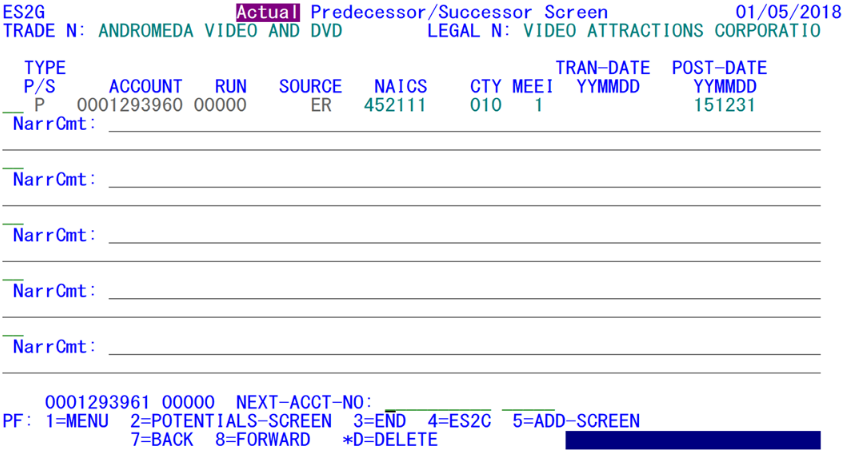05 finding actual predecessor successor
Finding an Actual Predecessor or Successor
In order to gather evidence that a potential predecessor or successor represents an actual change of ownership or similar transfer of employment, it is important to examine the similarities (or lack thereof) between the target account and its potential associations. The portion of the sample screen shown below shows only the potential predecessor’s between 17/1 and 17/2. Since the original account appears in pink on the second line, it is easy to use it as a benchmark for checking similarities to its potential successors. Which of the companies is in the same or similar line or work? We can see that it is none of them.
All of them are in the same county, which is not a surprise, since not many people choose to commute long distances for the sake of switching jobs. What about the same (or similar) phone numbers, or at least remaining in the same 5-digit ZIP code? None of the potentials shows any similarity there either (as noted by the “N” values in the comparison switches). How about comment codes that could indicate that they were involved with a merger or acquisition? No, the comment code fields are all blank as well, indicating they are all operating in business-as-usual mode. None of the potential predecessors are master accounts (with an MEEI code of ‘2’), which could have “muddied the waters” somewhat, since the target account could have been assigned as the worksite sub-unit of one of these. Not all States use the ‘900’ county code assignment for master records, so the county may represent the predominance of employment for the corporation. None of the employers have a transfer date set, so that provides no potential corroboration either. Each line shows a source (“SRC”) value of “RL”, which stands for “Record Link” (i.e., a linkage based solely upon wage record counts).
If there is still a question about whether a predecessor or successor exists, the final word on ownership changes comes from the employer directly. However, in this case, there has been no appreciable drop in the employment, so there is no need to call the employer. It could be racked up to the oddities of reporting.
There are two ways to assign an actual predecessor or successor. First, from the Potential screen, enter the letter “S” in the space to the left of the account(s) you want to designate as actual(s) then press the F5 key. This will change the coloring of the SESA ID(s) to reverse video, and a confirming message will appear to note that the account(s) is/are now recognized as actual predecessor/successor relationships. Second, from the Actual screen, press the F5 key to get to the add mode. Enter the relation type (“P” for predecessor or “S” for successor), the SESA ID of the employer who has been deemed an “actual” predecessor or successor, and optionally enter the source code and transfer date. The screen will then fill in the auxiliary information for that predecessor/ successor (posting date, NAICS code, county, etc.). Deciding on which method to use primarily depends upon whether you need to reference a worksite sub-unit as the actual SESA ID.
In the case of the sample shown below, the second method is the way to go. Keep in mind that the ES2C and ES2E screens may also be used to assign actual Predecessor or Successor relationships.
In order to convert the top-line potential successor to an actual successor in this case, simply press the F2 key. This is a toggle between the two ES2G screens. Initially it will look blank, except for the information at the top of the screen. This is a simple case of the inheritance code (a State-specific concept, using the last digit) from account 1293960 to the screen (which is shown three lines from the bottom) to 1293961. To get to the add screen, press the F5 key. Then, when all of the data has been entered for the line, press the Enter key and the codes will be filled in, along with the posting date (i.e., today’s date). If there is a transfer date supplied by the successor, it can be placed here as well.
The P/S Actual Screen bears only partial resemblance to the Potential Screen. The title area is the same, except that the pink display of “Potential” is replaced by the corrected term “Actual”. The trade name and legal name are displayed as before as well. But here the Actual screen diverges from the Potential. There is no three-quarter listing for the target account’s employment and wages; instead, it lists both predecessor and successor pairings, together with their associated codes, transfer date and posting date. Next is a narrative description of transfer-related information. Unlike the Narrative Comment File’s 57-byte narratives, up to 145 characters can be entered here.
Predecessor and successor account determination is becoming an ever-more important issue for QCEW processing. In fact, the 085 and 086 micro edits specifically flag accounts that appear to be related to a potential predecessor (085) or successor (086), based on the Predecessor Successor Potential File data. There are also predecessor/successor edits available through the 015D job. However, BLS currently plans to revamp these edits in the not-too-distant future. At that time, the predecessor/successor edits will most likely be processed on-line with the ES2G screen; this would become yet another extension of on-line edit reconciliation.
Most employers will not show such a clear-cut demarcation of ownership changes. In fact, the vast majority of employers will show little variation from quarter to quarter. Those with continuous employment through both quarters will show the same U-I number in the list of predecessors/successors. A matched U-I will also appear in pink to assist in rapid identification of the constant employees. When most of the employment appears with the same account number, there is probably no predecessor/successor transition present for the displayed quarter pair.
When all of the wage record counts displayed for a given account (including the sample account) were summed, they often will exceed the total employment for the base quarter. This can be caused by employees working only part of the quarter (especially for pay periods not including the 12th of a month), multiple job holders, etc. Do not assume that the presence of a high wage record count for a potential predecessor or successor will automatically imply any kind of predecessor/successor relationship. Use the comparison fields on the Potential screen, and, if those don’t line up, contact the employer to verify your suspicion of a potential ownership transfer, merger, etc.
Sometimes it is helpful to switch directly from the ES2G screen over to the ES2E (to check on edit exceptions, find potential predecessors or successors with 085 or 086 edit codes, etc.). From the Potential screen, this is simple to do. Type an “E” in the “NEXT-MIC-ACCT:” field and press Enter. This action transfers control immediately to ES2E, bringing the current target account along in tow. If you prefer to transfer to ES2C instead, you can jump there immediately from either ES2G screen by pressing the F4 key.
Other function keys used in ES2G are as follows: the F1 (menu) and F3 (exit) keys are standard, just like all of the other screens. F2, as already described, acts as a toggle between the Potential and Actual screens. Although the Shift-F5 combination on the Potential Screen is used to assign an actual relationship to one of the entries, the F5 key is used for adding actual relationships on the Actual Screen as well. The F7 and F8 keys work the same on both screens, passing from one target account to the next, either backward (F7) or forward (F8) through successive U-I account numbers. The PF19=Shift-F7 and PF20=Shift-F8 are also enabled on both screens, but only when they are needed, to show more potentials or actuals. They scroll the potential or actual account lists when more than a screen full exist for any given target account. PF19 moves toward the top of the list, while PF20 heads toward the bottom of the list. Notations for these function keys will only appear on the bottom of the screen when there are enough entries present to make paging a necessary alternative.
One other feature is noted in the bottom-line list, but solely for the Actual Predecessor / Successor Screen. A “*D” entry in the two-character field immediately preceding any listed actual predecessor or successor entry will remove it from the Predecessor Successor Actual (PSA) File, leaving the data only on the Predecessor Successor Potential (PSP) File. This kind of entry should only be needed when an account is mistakenly flagged as an actual predecessor or successor, when there turns out to be no relationship present.
Related Links