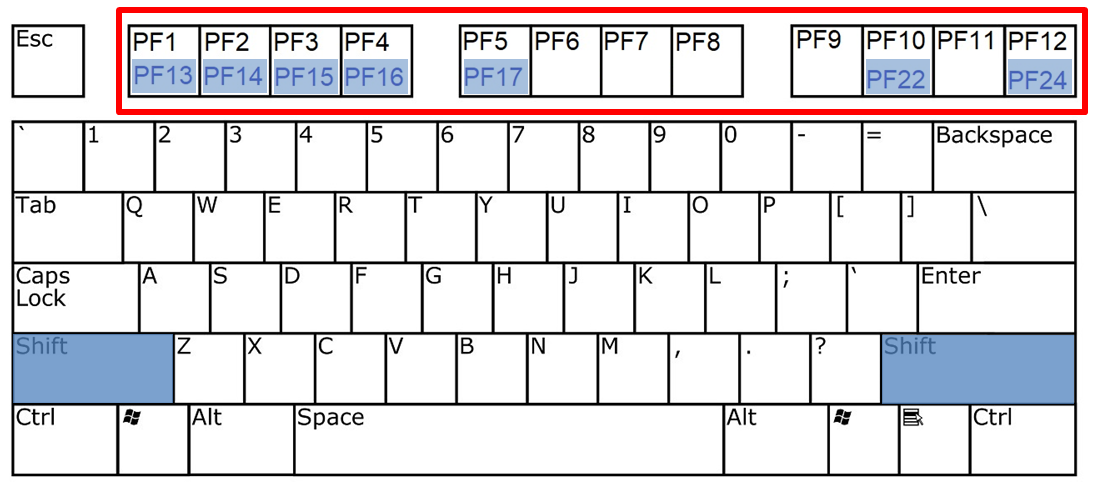05 function key definitions
Jump to navigation
Jump to search
Function Key Definitions
All twelve standard program function (PF) keys are defined for this program (PC’s refer to these simply as function (F) keys). In addition, six special extended PF keys (highlighted in blue in the graphic below) are provided for more auxiliary functions, for those installations that have 24 function keys available. Most PC terminal emulation software uses the Shift key to add 12 to the PF key values (e.g., the shift of F1 is PF13). The screen descriptions list the shift-combination rather than the 13-24 key numbers. The function key meanings are as follows:
- PF1 = Return to the main EXPO menu (ES2B), carrying the current SESA ID number to pass to other CICS transactions.
- PF2 = Transfer control to the Narrative Comments Entry Screen (ES2Y). Current quarter narrative comments and perennial narrative notes can be entered directly from ES2C. Other narratives (comments for other quarters, or narrative notes for a specific quarter) need to be entered from the ES2Y transaction. If the displayed micro record has any narrative comments or notes present, regardless of the quarter, the PF2 key description will be changed to pink coloring. Pink on this screen indicates there is something noteworthy to see if that key is pressed.
- PF3 = Ends the transaction and returns to native-mode CICS (or to a high-level control program if desired by the non-Service Center State).
- PF4 = Transfer to the EARS Refiling File Update Screen (EARC) for inquiry of, or update to, refiling data for the account. If the bottom-line PF4 description is pink, it means the displayed establishment is present on the current Refiling File. Otherwise, transfer to EARC will be greeted with a warning message that the account is not present on the Refiling File.
- PF5 = Switches into “Add” mode, when the currently displayed SESA ID does not yet exist on the Micro File. When the record already exists, pressing this key produces an error.
- PF6 = Transfer to the Macro/Micro Inquiry Screen (ES2D) or the General Firm Listing Screen (ES2F). Usually, ES2D will be called. The only way to transfer to ES2F is by starting in ES2F and transferring to ES2C by selecting one of the listed accounts.
- PF7 = Back up to the previous record. After a record deletion or at the beginning of the file, the prior record read fails, defaulting to the next record instead of the previous. If the previous record had been ready for update (some of the fields displayed in green), this mode will continue when the previous record is displayed. Otherwise, inquiry mode will be used (i.e., the fields will not be updateable until the PF10 key is pressed for an update-mode change).
- PF8 = Advance to the next record. When the last record is reached, the display will remain unchanged, bringing up the same record. As with PF7, an updating mode will continue to be in effect when the next record is displayed, but inquiry (all-turquoise fields) mode will be used in all other cases.
- PF9 = Transfer control to the multi-family inquiry/balance screen (ES2H), using the current U-I account number as the initial record key. If the displayed micro record is part of an out-of-balance family (as determined by the multi balance edits produced by Job 003D), then this PF9 key description will be displayed in pink; this signals when the F9 key might be useful so as to examine the out-of-balance condition.
- PF10 = Cycle to next partition of screen tab settings in change or inquiry mode. If inquiry mode (Code “D”) is in effect at the time this key is pressed, change mode is enacted automatically, with the initial tabs set to update employment and wage data (Code “E” in the table on the previous pages). If in state usage/comment code updating (Code “C”), the PF10 key will revert to inquiry mode, removing the green coloring from all fields for the establishment.
- PF11 = Switch to the Wage Summary ES2C Screen (formerly known as the “third” ES2C screen). This transfer will work from any of the other ES2C screens as well. However, if you are in the Wage Summary screen already, the PF11 key will revert to the Front ES2C Screen. It acts, therefore, as a toggle.
- PF12 = Switch to the Codes ES2C Screen (previously known as the “second” screen), which will be described shortly. This transfer can happen with the same key from any other ES2C screen. However, if the Codes screen is currently displayed, PF12 will transfer to the Front ES2C screen. This, then, acts as a toggle.
- PF13 (Shift-F1) = Toggles the perennial narrative note (the default) and perennial narrative comment on the display. Whichever field is displayed can also be entered or changed if the tab setting mode causes the field to be marked as updateable (color changed to green).
Note: When only one or the other (note or comment) is available from the Narrative Comments File, it will be displayed regardless of the setting of this toggle. The value will only change when both a perennial note and a perennial comment exist simultaneously (an extremely rare occurrence). The CMNT/NOTE prompt will also be changed to pink coloring to emphasize the fact that the other field is available.
- PF14 (Shift-F2) = Provides a shorthand to pressing the PF10 key several times. It brings up the quarterly state usage or comment code entry tab setting directly. If in inquiry mode at the time, this is the same as pressing the PF22 key (described below).
- PF15 (Shift-F3) = Transfers control to the Alpha Locator Screen (transaction ES2S). This allows the user to search for other accounts with the same trade name or legal name, as well as perusing by EIN.
- PF16 (Shift-F4) = Transfers control to the Micro Edit Processing Screen (transaction ES2E). If the ‘S4=ES2E’ prompt appears in pink, it means that micro edits have been flagged for this establishment. This is generally used as a toggle, when micro editing is in progress. The Front ES2C screen is called from ES2E when additional detail for an account is required. Then control reverts to ES2E for continuing the edit process. This key is valid for all four ES2C screens; however, ES2E can only transfer to the Codes, Geocode, and Wage Summary ES2C screens by using the same function keys listed here (i.e., PF12, PF24, and PF11, respectively).
- PF17 (Shift-F5) = Adds an entry to the BLS Subset group for inclusion with the next Job 021F EQUI subset submittal. This key is used while the cursor is within the desired quarter’s data area. It records the account number and the year/quarter value into the SUBS group, and updates the group header information in the Lookup File. This is the only update to Lookup File data performed by ES2C.
- PF22 (Shift-F10) = Reverses the direction of the PF10 change-mode screen portion activation. When in employment/wage update mode, the PF22 key will switch to inquiry mode. This key is not listed among the function key descriptions on the bottom of the screen. As soon as this key is pressed, the PF10 description will change to show what the last mode had been.
- PF24 (Shift-F12) = Transfers to the Geocoding Screen of ES2C, which will be described later. Any other ES2C screen can reach the Geocoding Screen with this key; however, when this screen is displayed, the PF24 key transfers control back to the Front Screen.
Related Links