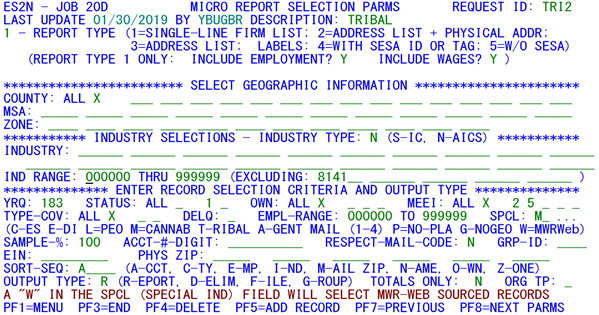05 job 020d detailed parameters screen
Job 020D Detailed Parameters Screen
The program controlling the Job 020D detailed parameters screen, shown above, is ES2NP03. This program is called when Micro Selection Parameter sets need to be reviewed or added to the Roll-up Parameters File. This screen receives specifications for a wide range of fields to enact micro data selections for reports or output files. In addition to allowing the user to choose a collection of codes such as counties and industries (which are verified against the Lookup File), fields that are more esoteric can also be included in the selection. A non-blank value in the agent code, or the Indian tribal council, or the data source (or the EDI indicator) field, or the special indicator (for Professional Employee Organizations) can be used as one type of selection. For instance, if there was a need to produce a report of all EDI participating employers, the “SPCL:” field provides the avenue (a field with so many options, it takes an entire line to describe them (hence the ellipsis (‘...’) after the field on the screen)). This will be discussed in more detail shortly.
Up to six 5-digit physical-address ZIP codes can also be specified to narrow the search. Among the report output, there are also five options available, including a firm listing type, a name-and-physical-address, or name-and-two-address report. Mailing labels are another output option, either including or excluding the U-I account number. Although option 4 says “WITH SESA ID OR TAG”, it can only take the U-I number, as the tag is not an option.
Even data sampling techniques are available, if it is not necessary to collect all of the specified population of accounts. This can be done either by a percentage selection factor or by identifying a specific numeric value for one or more digit locations of the U-I account number, or a combination of both. An EIN (Federal Employer Identification Number) can also be selected for times when multiple accounts share the same EIN. The mailing code can be respected, in case output labels are tied to a special mailing that can only go to the employers who would normally be receiving a mailing. Delinquent accounts can be isolated with the “DELQ:” selection (picking only the delinquents (“Y”), only the non-delinquents (“N”), or ignoring the field (blank)). The group ID (GRP-ID:) is to be processed as an output of the Group output type.
Up to five sort-parameter characters can be selected in combination by the user to establish the order in which the report should be sequenced, selected from U-I account number (A), County FIPS code (C), Employment (E – which goes from highest to lowest), the NAICS or SIC code (I for Industry), the Mailing ZIP code (M), the DBA/Trade or Legal/Corporate Name (N), the 1-digit Ownership code (O), or the Zone or Township code (Z). The output can be a report (R), a disk file (F), a delimited file (D), or a group of accounts (G). Each of the selection and report options is discussed in more detail below.
This screen uses three rows of asterisks, combined with sectional subtitles, to partition the display into segments. The top portion of the screen (displayed below) identifies the report selection type. The number associated with the desired report type needs to be entered in the space prior to the descriptions. The first report type – the firm list format – includes two option switches for whether to include or omit employment and/or total wage data in the report. These selections have no effect on any other report type, simply because the name/address and mailing label options never deal with employment or wages. As mentioned previously, Option ‘4’ is the labels with a SESA ID, and Option 5 is for the labels without the SESA ID. For anything other than a “1” in the Report Type, you will need to have the Output Type set to an “R” for report.
The second selections section is the geographic areas specification (pictured below). Here the user can select counties, MSA multi-county areas, or a collection of sub-county zones / townships for the report. However, when MSA codes are listed, neither of the other two lines (i.e., the County and Zone selections) can be utilized, so they must be left blank. In the case of county selections, an “ALL” field appears, indicating the option to include all counties in the State. This option can be selected by placing an “X” in the field immediately following the prompt. There are fifteen county code fields provided. If 50 counties exist in the State, but the user wants to include only 45 of them, the “ALL” option can be flagged, followed by the counties to be excluded from the selection group in the individual county fields that follow. In the event that neither specific county selections nor the all-except identification work for a combination of counties, it is recommended that an “unofficial” MSA area be defined in the ES2L Lookup File maintenance screens to include all of the counties needed. Then this MSA code can be specified in place of the county codes list. If desired, the QMSA geographic regions (defined by several States) can be selected instead of standard MSA’s. These are recognizable by their format of “Q00nn”, for which the “Q00” is constant, and the “nn” portion is an integer value.
The third segment of the screen is set aside for input of industry specifications (displayed below). Here again, a wide range of possibilities exists. Industries can be specified either individually within the 21 fields in the specific industry lines, or as a range noted in the bottom line of this section. Note that the header line introducing the “Industry Selections” section contains an “INDUSTRY TYPE:” field. Either an “S” (for the now obsolete, SIC-based industries) or an “N” (for NAICS data, which is the default) can be entered here.
In both the specific and range-type industry coding, a NAICS code specification may be listed as 2-digit sector or 3-digit sub-sector values. More precise industry selections can be made with 4-, 5-, or 6-digit NAICS values. Note that there are 21 fields provided for industry codes. These are necessary in NAICS industry coding in case sector-based data collection is needed. Individual industry selection fields also allow the use of letter codes for the NAICS “super-sector” codes (such as “A” for “Natural Resources”). Of course, the BLS-defined numeric super-sector codes can be used as well (such as “1011” for Natural Resources, etc.). Only numeric values can be used within the industry range, however. With such a range, up to five exceptions can be identified. Each of these may also possess a 2- to 6-digit NAICS value. However, these exceptions should use the same number of digits as are found in the industry range parameters. Again, only one of the two sets of industry specifications (individual or range) can be utilized; the other must remain blank.
The fourth and final screen segment (depicted below) is the most involved, since it covers several types of selection fields. The first is the year/quarter field, which is needed for quarterly codes (county, NAICS, etc.), since these fields can change from quarter to quarter. A specific “epoch” value must be determined for consistency of the report. It is also needed to select the correct employment and total wage fields in the firm-list report, and to meet employment range criteria.
The next four types of data field (status code, ownership code, MEEI code, and type of coverage) include the “ALL” option described earlier for county codes. In each case, the combination of the flagged (marked with an “X”) “ALL” indicator with individual associated field specifications indicates that every value except the ones listed is to be included. The absence of the all-values “X” means that the program will only list the itemized values that are to be considered. For instance, the example (above) has all of the active status code accounts with all of the Ownerships, all of the MEEI codes, and all of the types of coverage selected.
The Delinquency process has already been described (and will be again), and the employment range would be good to limit the size of the report to have only those employer of a certain size. The example has all of those with employment of at least 300. This uses the third month of the quarter to determine if the account should be selected.
One field that requires the whole line just to describe its values is the special selection field, referred to on the screen as “SPCL:”. This is a powerful, multi-purpose, 2-character selection mechanism. It can isolate any of a host of possible fields to query, each generally intended to pick out accounts with a “minority” affiliation. The first character can store a letter code with any of the following values:
- “A” selects accounts with a non-blank quarterly agent code (for payroll providers, etc.).
- “C” picks accounts that are involved with the Current Employment Statistics (only identifiable when ACES resides on the same computer system; it is therefore an obsolete setting).
- “E” finds employers reporting multi-data to the EDI Center or through Central Collections.
- “G” finds records that have geocoding values assigned.
- “L” isolates Professional Employee Organizations (PEO’s, a.k.a., employee leasing, from which the “L” code was derived).
- "M" brings in the Cannabis employers.
- “N” draws in accounts that do not receive mailings from the QCEW unit.
- “P” gets the establishments that have no physical location address available.
- “T” brings in Indian Tribal Council establishments.
- “W” selects multi families that are involved in the MWR Web process.
- “1” looks for accounts that mail out only during the first calendar quarter.
- “2” selects accounts that receive mailings only during the second quarter.
- “3” obtains the accounts to receive solely third-quarter mailings.
- “4” finds employers that will only receive mailings during the fourth calendar quarter.
The second character of the “SPCL:” field is usually blank, but may be set to a hyphen (“-”) to reverse the search. In other words, it selects those accounts in the opposite condition from the one signaled by the first letter. For instance, a “C-” code would only allow non-CES participants into the selection population. The “P” option ignores the minus sign, however, so there is not a selection for those establishments that currently possess a physical location address. If the “P-” entry is attempted, it will be rejected as an invalid value, even though the message implies that the first letter is incorrect.
If one of these values is found (and the negation option has not been included), the search will be highly limited, allowing only those accounts with the selected condition to be included in the report, output file, delimited file, or accounts group. If more than one of these selection parameters is needed, two separate reports will need to be generated, one with the first field selected, and the other with the alternate field on tap.
For the remaining members of the fourth segment, the primary purpose is to whittle down a large population of accounts to a more manageable sample size. The secondary purpose is to organize the selected data to a more useful sequence. The employment range can segregate small, large, or medium-sized employers for special attention; however, only the third month of employment for the specified quarter is considered in performing the selection. This is typical in most QCEW processes, since the third employment month is used to determine the size of an establishment, checks the disclosure status of a macro cell, etc.
The sampling percentage selects the designated portion of qualified accounts when the parameters are applied in Job 020D. This will be performed by starting a counter at 50, then adding the specified percentage as an integer every time a Micro record meets all other selection criteria. If the counter’s value reaches or surpasses a value of 100, the record will be included in the sample, and the counter will be decreased by 100 for further sampling. The percentage check is the very last selection process conducted for accounts. Even the fields described in the next paragraphs will first be performed before the percentage selection kicks in.
The account number digit selection identifies specific values for particular digits of the 10-digit base U-I account number. For instance if “3” were entered for the sixth digit of this field, only accounts with a “3” in the sixth digit (such as ‘0018239150’, ‘9701030021’, and ‘0000034567’) would be selected. The “DELQ” field allows isolation of delinquent (“Y”) or non-delinquent (“N”) accounts; leaving this field blank ignores the delinquency flag setting. The mail code respect option (or “RESPECT-MAIL-CODE”) has the effect of removing all accounts with an “N”, “F”, “1”, “2”, “3”, or “4” (other than the specified quarter’s processing) mailing indicator value from processing, if this field is set to “Y”. Otherwise, the mailing indicator will be ignored.
Next comes the optional “GRP-ID:” field, which can be used to specify the identification code of an Accounts Group, the records of which are in the Groups File, with header description records found in the Lookup File. Should the group ID be selected, the user should be cautious about selecting too many other sampling parameters, as it may reduce the group to the point that no records will be selected at all. This group ID code has a second purpose, which depends upon the setting of the “OUTPUT TYPE:” field, noted later. If a group output is desired, this group ID will be used for the SESA ID’s written to the output group. In such a case, of course, the group ID will not be used as a selection criterion, since the group will generally not pre-exist before the 020D job run.
The “EIN:” selection is used to select only one Federal Employer Identification Number, though this value may occasionally transcend SESA ID’s to encompass multiple U-I account numbers. The six ZIP code selection fields can identify a particular geographic area of particular concern, but can only use physical location addresses to make the determination.
The final elements of this bottom portion of the screen are used for data sequencing and output mode selection. Up to five of the eight sorting option codes, as shown, can be specified for resequencing the data before the report is produced. A file output is possible in place of the report through specification of the “F” output type option. Such a file could be used to fill in special State-specific forms or mailers, for which mailing labels either have insufficient data, or are too labor-intensive to be used. The Delimited File (“D”) has essentially the same format as the file output, but uses a right-brace delimited format, so an Excel spreadsheet can be employed for more elaborate testing.
In Service Center States, this file would be called YBUssX.A145.JOB020D.DELIMn, where ss is the State FIPS and n is the requested parameter number. For more information about FTP’ing the file, use Appendix A (DMA Processing) of the manual, which describes how to FTP the file using the Reflection software, which is provided by the BLS. If other software is used, it would parallel the process that has been described for the delimited file.
The “G” option doesn’t produce a report or an address or labels file. Instead, all of the SESA ID’s that have been selected are forwarded to records in the Account Group File, using the Group ID listed under the employment range. This feature has the potential for writing an immense number of records to the Group File; so, it should be used with caution.
The selection parameters can provide a wide range of account selections. However, they can also be contradictory with each other. For instance, if the “SPCL:” field is set to “N” (for accounts not receiving mailings), but the respect-mail-code flag is set to “Y”, none of the records can be selected, since only non-mailed accounts are eligible, but their do-not-mail request is accepted as a rejection. Another example is a larger employment range combined with a delinquents-only selection (“DELQ:” = “Y”). If delinquent account estimation has not yet taken place, no accounts should be able to meet the employment range criteria, since the delinquents could not yet show employment. It is important to review the selection parameters to be sure there is a good chance some accounts will be selected for the report.
Selection parameters are processed by Job 020D. This job uses two programs; the first one (ES2MI20) selects micro data by preparing a sequential file that contains the data for the requested report or file. This file is externally sorted according to the user-specified sort parameters. The resequenced file is processed by the reporting program (ES2UT06), producing the requested report, file, delimited file, or writing the Group File records.
To avoid reprinting the same report, or recreating the same output file, on a subsequent 020D run, the QCEW analyst should examine the list of selected parameter request ID’s on the 020D menu screen before running the job again. Although it is not necessary to remove any of the records from the Roll-up Parameters (a.k.a., Micro Record Selection) File, the “top-line” list of selected parameter sets should be updated prior to each 020D run. All the ID’s that are no longer to be selected for reporting should either be blanked out or replaced by an alternative request ID. Remember that the F7 and F8 keys can be used to see other available parameter sets, so they can be correctly identified in the selection ID’s line.
Related Links