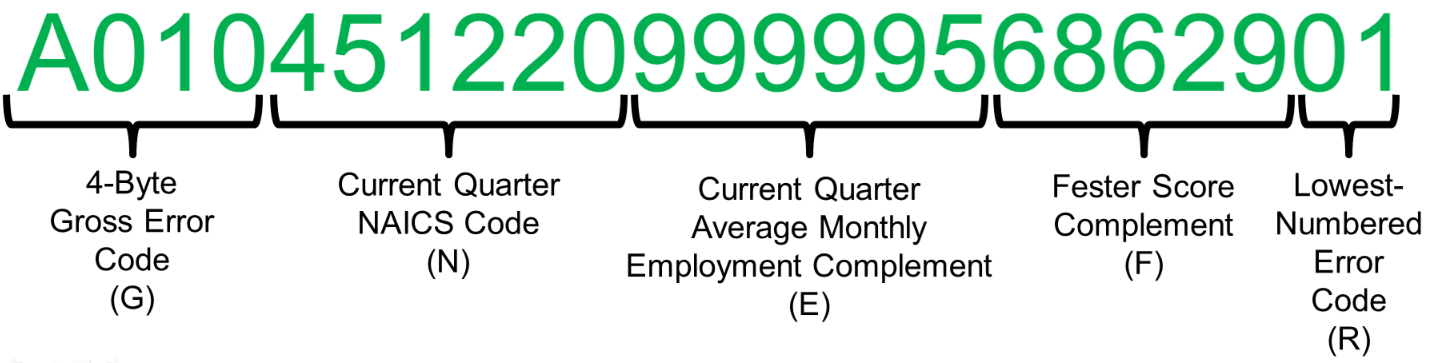05 selecting micro edit key elements
Selecting Micro Edit Key Elements
The final method of starting an editing session is by entering the starting sort key. This key is broken out into several elements, most of which appear on the screen in the order of their hierarchy. The sorting fields are as follows, shown with their screen labels:
- The record type code is the highest level of micro edit sorting. This is set to an “E” for standard micro edits or an “H” for multi-balance edits, indicating which screen (ES2E or ES2H) will reference the edits. Since all standard micro edits use an “E”, this field is not visible on the screen.
- FAM: - The family split switch is used to have various forms of multi-worksite families exempted from the normal sorting parameters, listed instead in U-I account number sequence. There are three possible groupings of multi’s that can be selected. Those who report the Electronic Data Interchange (EDI) Center can be separated with an “E” split switch value. Professional Employer Organizations (PEO’s) can be listed with a “P”, and all other multi families are shown as “standard” multi’s with an “M” in this switch.5
- QMSA: - The “Quasi-Metropolitan Statistical Area” (QMSA) code is a method of partitioning the State into geographic regions comprised of multiple counties each. Some States use this method as a primary sorting tool in distributing workload among the QCEW analysts. If used, this can be entered as a two-digit number (01 to 99); States that don’t use QMSA’s won’t see the prompt displayed. QMSA sorting does not apply to any multi-worksite families if “FAM:” field is used.6
- MAC: - This is a yes-or-no switch to denote whether this establishment has been associated with the macro-to-micro integrated edits. If it has an employment/wage-related exception and the macro cell (county-owner-NAICS combination) to which it belongs has been flagged in the macro edits, then this switch will be changed to a “Y”, and the field that follows will be changed to the macro edit key elements.
- SORT: - This is a composite area of up to 23 characters used for sorting-related data all strung together, based on the State’s five sort-parameter characters (set in Job 001Q parameters and modifiable in the ES2L State Specific Constants screens). When the account is connected with integrated edits (i.e., the “MAC:” switch is set to “Y”), then this prompt will be changed to “MAED:” and the sort fields will be replaced by the combined county-owner-NAICS (or owner-NAICS-county for certain States) codes.
- ACCT: - The SESA-ID (combined U-I account number and reporting unit number) will always act as the final tie-breaker for otherwise identically sorted micro records. This is the end-all of sorting devices, and appears at the tail end of the sort key itself.
Entry of these sorting fields may seem complex and laborious. However, very few of these fields will usually require manual entry. For instance, if you want to start with the PEO employers, you can enter a “P” in the Family selection (FAM:) switch and start working through these employers. If you’ve been given responsibility for the singles in QMSA #11, then you can enter “11” in the “QMSA:” field to bring up the first establishment to which you’ve been assigned. If your QCEW unit uses the county code as the highest-level sorting option, and your first county is ‘007’, just type that code into the “SORT:” area to pull up the first flagged account in your area of responsibility.
Once you’ve selected a partial record key and pressed the Enter key, notice that all of the sorting fields are automatically filled in, from the macro switch through to the page number. However, the error code and year/quarter fields are left blank, since you are browsing standard micro edit data, rather than the error-based “MEXR” File data. When MEXR error searches are conducted, both the error-based and standard display sections will be filled in.
Some supplementary information may be useful with regard to some of the sorting fields on display here. The family-split (“FAM:”) field is optional for use in the State, but most States are using it to one degree or another. The controlling flag (set in the Job 001Q parameters, and maintained in ES2L as part of the State Specific Constants) can be set to any of the following values:
- ‘N’ - Don’t do any sorting of multi-families by SESA ID; use the standard sort parameters for all records.
- ‘M’ - Separate all multi families from single accounts, listing them in SESA ID sequence.
- ‘E’ - Separate EDI families (with an “E” or a “C” in the quarterly data source field) into their own group, as well as listing all other multi families in another group; list each group by SESA ID.
- ‘P’ - Separate PEO employers in a separate group, by SESA ID, and list all other multi-worksite families in a second group, also sorted by SESA ID.
- ‘B’ - Apply both of the above splits of multi families, setting up three groups of multi’s (standard (“M”), EDI (“E”) and PEO (“P”)), each sorted by SESA ID.
Whenever any of these multi-split options is used, the single accounts will be the only ones that employ standard sorting methods; they will show the “FAM:” field to be blank.
The QMSA code is only applicable to single accounts if multi-family data are split out (since each family can span the entire State, but needs to be dealt with as a whole). If a State desires to establish QMSA’s, they can be defined within the MSA portion of the ES2L screen. They are identified as “Q0001” through “Q0099” (giving the appearance that there could be 10,000 QMSA’s defined for the State, but the 99 limit has been more than adequate). As these entries are added, the associated county records are automatically reformatted on the Lookup File to note their QMSA associations. The two-digit QMSA identifier is a short-hand form of the full 5-character identifier.
When the macro-edit inclusion switch (‘MAC:’) has been set to “Y”, it will be accompanied by the macro edit key (‘MAED:’) as a replacement to the standard micro-related sort-key (‘SORT:’) field. The macro key is listed as county, owner and NAICS, all strung together (or owner-NAICS-county for the “O-N-C” States); e.g., county 001, owner 1 (short for ‘10’), and NAICS 451110 would appear as ‘0011451110’. Although you can enter a macro key, it should rarely be necessary to do so, since integrated edits are normally handled within the ES2D screen. As soon as you see something in this field, you’ve completed the regular micro-level editing.
The sort key entry area (‘SORT:’) shows the data that are used to keep the micro edit data in proper sequence. The field can be used to start the browsing of micro edit data via these sorting data fields. However, this can sometimes become tricky; some sort fields are not easy to decode. Employment and score sort fields, for instance, need to run from largest to smallest value. So the complement of the field is used as the sort key.
The sample screen shown above includes the sort key, which is based on sorting code characters of “GNEFR”. “G” is the 4-byte gross error code (in this case “A010”); “N” is the current quarter NAICS code (“451220”); “E” is the current quarter average monthly employment complement (the AME is 13 ÷ 3 = 4 (rounded), so the complement is 999,999 – 4 = 999995); “F” is the Fester score complement (the score (seen in the line above) is 31.370, so the complement is 99999 – 31370 = 68629); and “R” is the lowest-numbered (generally the most severe) error code, which is “010”. In this rare instance, there are actually more sorting characters than can fit in the fields. Obviously, rather than attempting to enter all of these fields, it would be preferable to give only the minimum required starting information (e.g., “A010” to start off with the A-level error conditions with an invalid NAICS code (code 010)). The sorting code elements are depicted below.
The U-I account number (‘ACCT:’) field can be used to start with any given establishment, regardless of whether it is currently contained in the micro edits. ES2E will find the account and display its edit conditions. The SESA ID itself will be moved up to the top line so that another U-I can be entered. If the record is present in the edits, all of the pertinent information will be displayed; if there is no edit record, but an external change qualifies it for addition to the Micro Edit File, it will be placed in its appropriate position. This will be further described in the next paragraph. The default indicator (‘DEF IND:’) is used the same way as it is in ES2C. If you enter a value here (such an “H” for hand estimates), it will countermand the need to type in the indicators for each entered employment and wage field.
5 Note: The types of multi-family splits used by the State are set in the Job 001Q parameters and can be changed in the ES2L screen’s State-specific constants. The options for the field are “N” (no splits), “M” (split multi’s from singles), “E” (split out EDI’s and non-EDI multi’s from singles), “P” (split PEO’s and non-PEO multi’s from singles), and “B” (split EDI’s, PEO’s, non-EDI/non-PEO multi’s and singles into separate groups). In all multi-split cases, the single accounts are the only establishments for which the sort parameters apply. Multi-split accounts will appear in strict SESA ID sequence (with the exception of California accounts, which also employ U-I digit sorting to multi’s as well as to singles.
6 Note: California uses the QMSA field to store a series of U-I digits in a binary format to sequence both single and multi-family data; the QMSA will not be displayed here even though its variant is in use for sequencing the micro edits.
Related Links