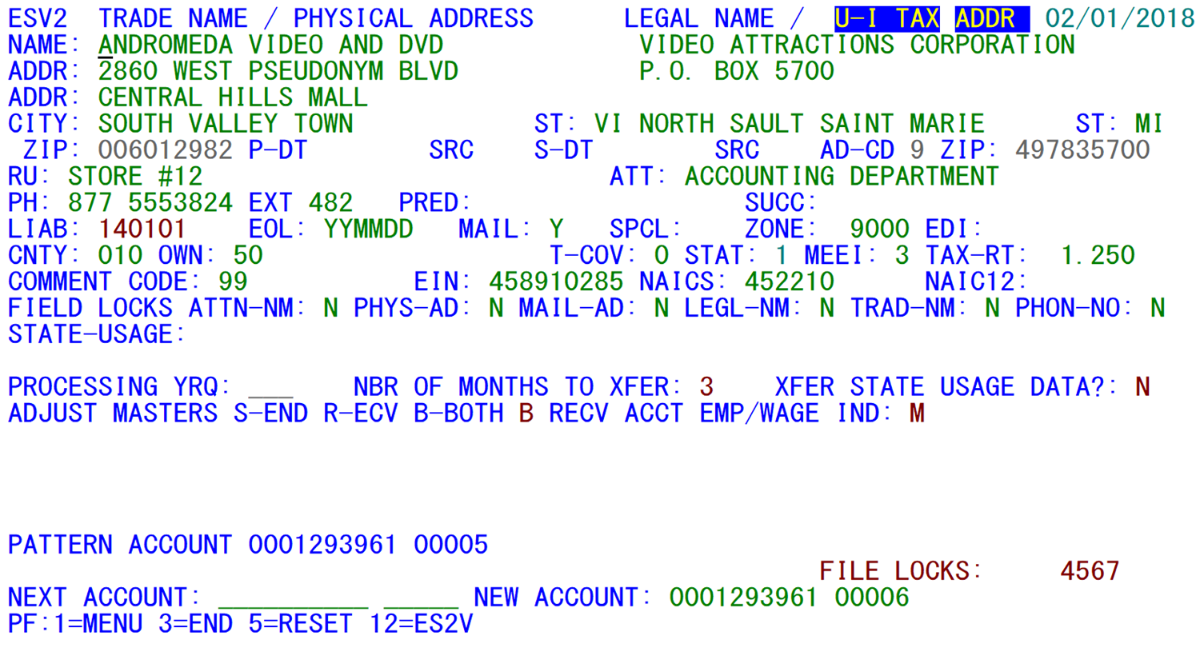05 supplemental es2v screen
Supplemental ES2V Screen
Sometimes, the primary ES2V screen doesn’t provide all of the flexibility needed for adding establishments. For instance, there can be times when a single account has just been obtained as a new worksite to a multi-family, or a worksite could split off on its own to become a single establishment. There are also times when one worksite in a family is acquired by another multi-family, and you may not want to go through all of the rigmarole of the ES2X screen. For these specialized cases, there is the Supplemental ES2V Screen, which is identified as “ESV2”, displayed below:
The ESV2 screen is a crossover between ES2X and the standard ES2V screen. It has one feature not found in either of its predecessors – there are no reporting unit ranges or lists to show. Instead, ESV2 processes predecessor-to-successor events, one establishment at a time.
The sample screen, shown above, displays a sample of how ESV2 can be used. To reach the second screen, press the F12 key (this acts as a toggle between the two screens just like the Front Screen and the Codes Screen in ES2C can be switched back and forth with the same F12 key). The top half of the screen looks almost identical to the ES2V Primary Screen, from the name fields all the way down to the State-Usage field. Below that line, however, there are some fields borrowed from the ES2X screen, which will be described shortly.
At the bottom of the screen are the “NEXT ACCOUNT:” and “NEW ACCOUNT:” field (shown below), which may seem somewhat confusing, due to their apparent similarity. Actually, the New Account field is the only one that takes an active role in the predecessor-to-successor transfer, since it is the successor. Unlike the ES2X screen, which shows predecessor data on the left and successor data on the right, this screen has only the “New Account” field to indicate the successor data. The ‘Next Account’ field is only used to select another pattern account for a different transfer.
The transfer-related fields above these two account fields (displayed below) include the processing year/quarter (shown as ‘PROCESSING YRQ:’), the number of months to transfer between establishments (appearing as ‘NBR OF MONTHS TO XFER:’), an option to transfer quarterly state-usage data (displayed as ‘XFER STATE USAGE DATA?’), a master account adjustment switch (a combination of sending and receiving – ‘ADJUST MASTERS S-END R-ECV, B-BOTH’), and a receiving account employment/wage default indicator (‘RECV ACCT EMP/WAGE IND:’). The processing year/quarter and transfer month count are drawn directly from ES2X for a predecessor/successor transfer; they describe when the transfer between the old and new establishment are to take place and whether the pattern account’s employment and wages are to be moved to the new account.
The master account adjustment switch is only useful when worksites are involved in the transfer. The sample shown above is a transfer from one worksite to another, so there is only the maximum RUN field to adjust on the master. If the transfer were from a worksite to a single, then the ‘S’ (Send) option is viable. If, instead, the transfer was from one worksite to another, any of the three adjustments (‘S’, ‘R’, or ‘B’) can be used. For single-to-single transfers, only the “N” (no transfer) option is valid. When these transfer options are selected, the master accounts of the indicated worksites will receive employment and wage adjustments commensurate with the data that are transferred from the pattern worksite to the “new account” worksite.
There are two default-indicator switches provided on the screen. In addition to the RECV ACCT EMP/WAGE IND: switch that was mentioned briefly earlier, there is an IND field at the bottom of the screen, copied from the original ES2V screen. Either one of these can be used to set a default employment and wage indicator for transferred fields going to the successor (“new”) establishment.
The ESV2 screen serves a valuable function for one-to-one transfers of worksites and/or singles that cannot be adequately handled by the standard ES2V screen or by the ES2X multi transfer screen. However, once you return to multiple worksite additions or changes, toggle back to the primary ES2V screen by pressing the F12 key. The other function keys available on this screen are the standard F1 (menu) and F3 (exit), as well as a F5 key used to clear all of the fields on the screen. This F5 key is especially useful on the primary ES2V screen while in Delete mode, since it removes any previous account information and counters the possibility of deleting the wrong records by accident.
Related Links