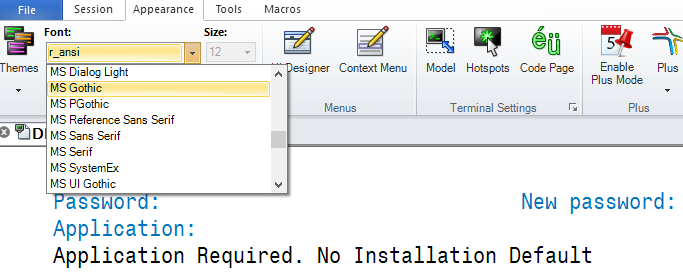07 changing session attributes
Changing Session Appearances
It may be necessary to change the attributes of your session - maybe you don’t like the displayed colors or you are not getting extended attributes. To change the settings, use the following steps.
Click on the Appearance item on the menu (between Session and Tools on the menu bar). Then click on some of the Appearance attributes, from Font to Color (which is posted as a drop-down and a paintbrush icon, so that you can select a particular series of words on the display). Beware of the “Code Page” icon, which looks like it could be another language (like Spanish), but doesn’t work that way. A full view of the icons appears below.
I must admit that I've not tried most of these, so you would be on your own in testing them. I have tried the Font and Color attributes (which is probably all you will need).
A good Font is "r_ansi", which is displayed; normally the Size will be grayed out, since most of the fonts will size themselves. I have never gotten the “Themes” to work either, though it would certainly be helpful for designing a theme and the saving it. Select a category from the list (when the session is displayed).
Even though there are relatively few members that can be selected, you should follow the directions set up in the instructions that came with the Reflection / Attachmate by Micro Focus package
Related links