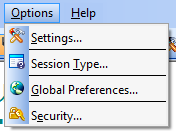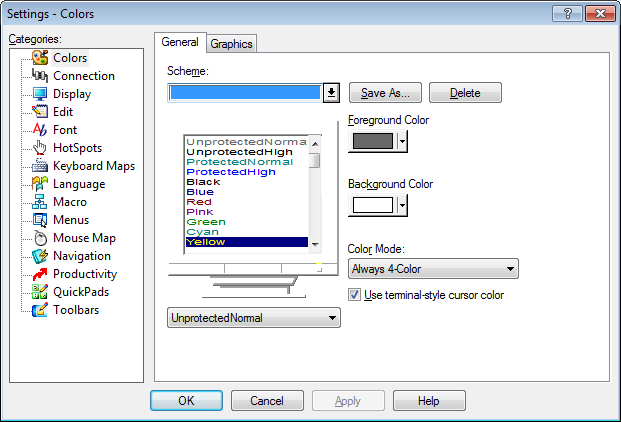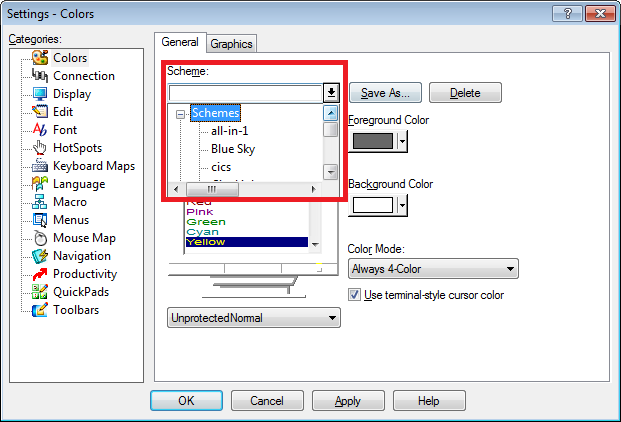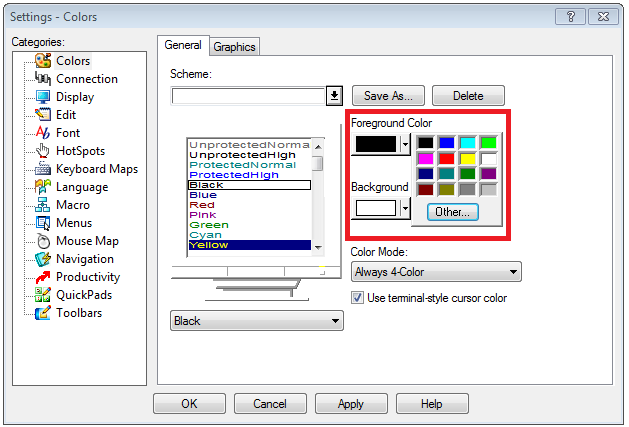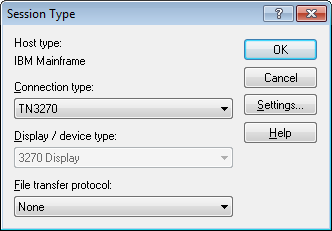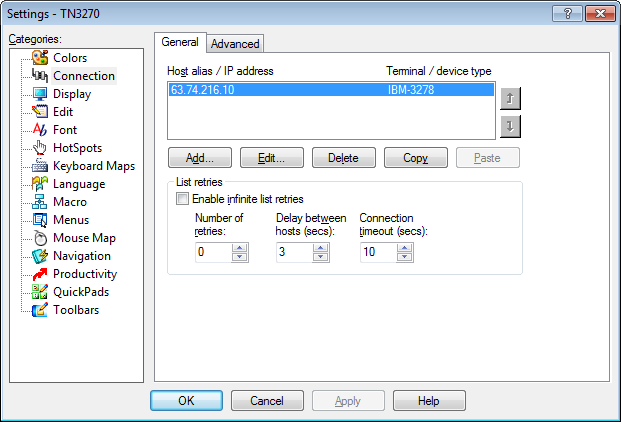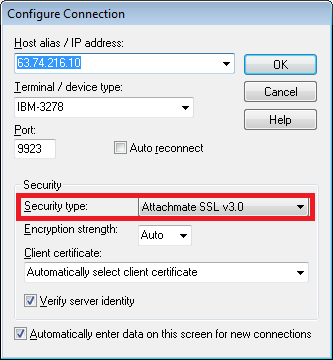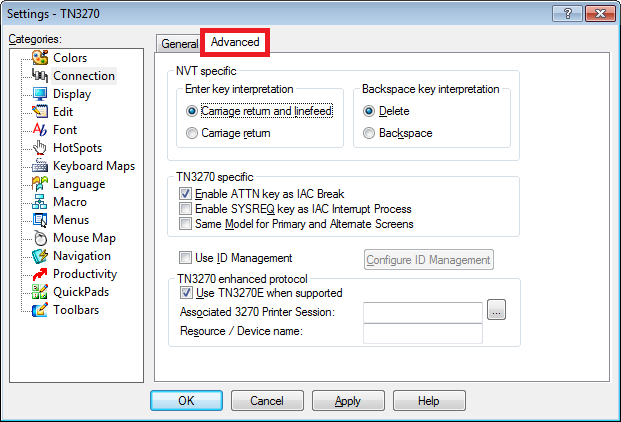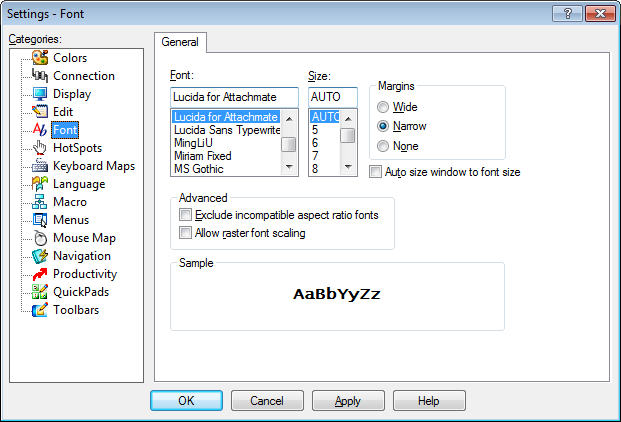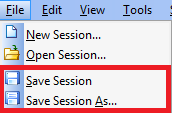07 changing session characteristics
Changing Session Characteristics
It may be necessary to change the attributes of your session - maybe you don’t like the displayed colors, the session type, or you are not getting extended attributes. To change the settings, use the following steps.
Click on the Options item on the menu (between Session and Help).
The Options menu lists options that will not typically be used. The Settings selection is the most commonly used option. By selecting Settings, a screen similar to the one below will be displayed:
Select a category from the list on the left to access its corresponding options. When opened, the Settings menu defaults to the last selected category (in this case, the Colors sub-menu).
To change the display colors, either change the entire screen Scheme (by clicking on the drop-down list pictured above), or modify each of the colors individually by selecting the Foreground Color and Background Color, as is shown in the image below. Standard color selections are available, and the Other button provides additional color options for the foreground or the background color.
By selecting the Connection type, either from the Categories list or from Session Type in the Options menu, the user can set the specifications for their connection. The first screen displays the Session Type. The Connection type should never need to be changed from the TN3270 setting (shown below):
By clicking the Settings button, the details of the session are displayed. The first screen (displayed below) identifies the host (i.e. DMA’s) IP address (which is 63.74.216.10). The Edit button can be used to change these settings, if necessary. Editable values include the IP address and terminal type, which should be IBM-3278. The terminal type can be set to IBM-3279, if the 27-lines per screen and 132-columns per line display option is desired (which is helpful for examining a full report instead of having to use the F11 (page right) and F10 (page left) keys).
The Security type should be Attachmate SSL v3.0 - if this is __not listed__ (i.e., if the list shows only Attachmate SSL v1.0 in the drop down, you may have an old version of the Attachmate software).
The Advanced tab (highlighted below), opens the Extended Attributes, which controls how colors are displayed on the CICS screens (for example, the yellow and pink colors that indicate whether a field is changeable).
To set these values, click the Advanced tab and check the Use TN3270E when supported box. The other fields, shown in the example below, should be set to these defaults.
Font preferences can be adjusted by selecting the category on the left. This displays a screen, such as the one that appears below. By selecting a font from the list, a sample of the type will be displayed. When the Apply button is pressed, it will implement the font on the screen. To continue using the default font, click the Cancel button.
The selected session settings can be saved under the with the File menu (displayed below). By selecting Save Session, the session settings will be saved with a default session name. By selecting Save Session As, the user can enter a naming scheme that suits their preference. The next time a session is started, this name will be listed among the choices.
Related Links