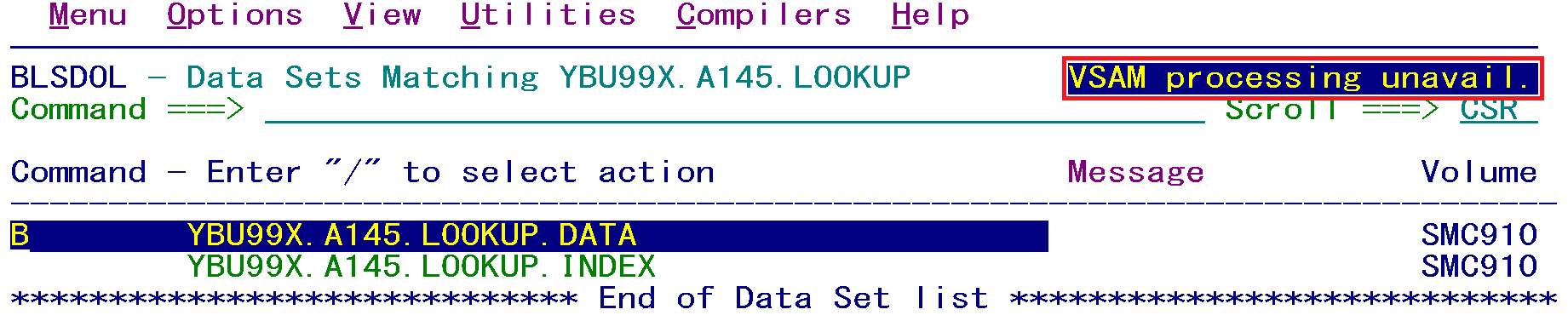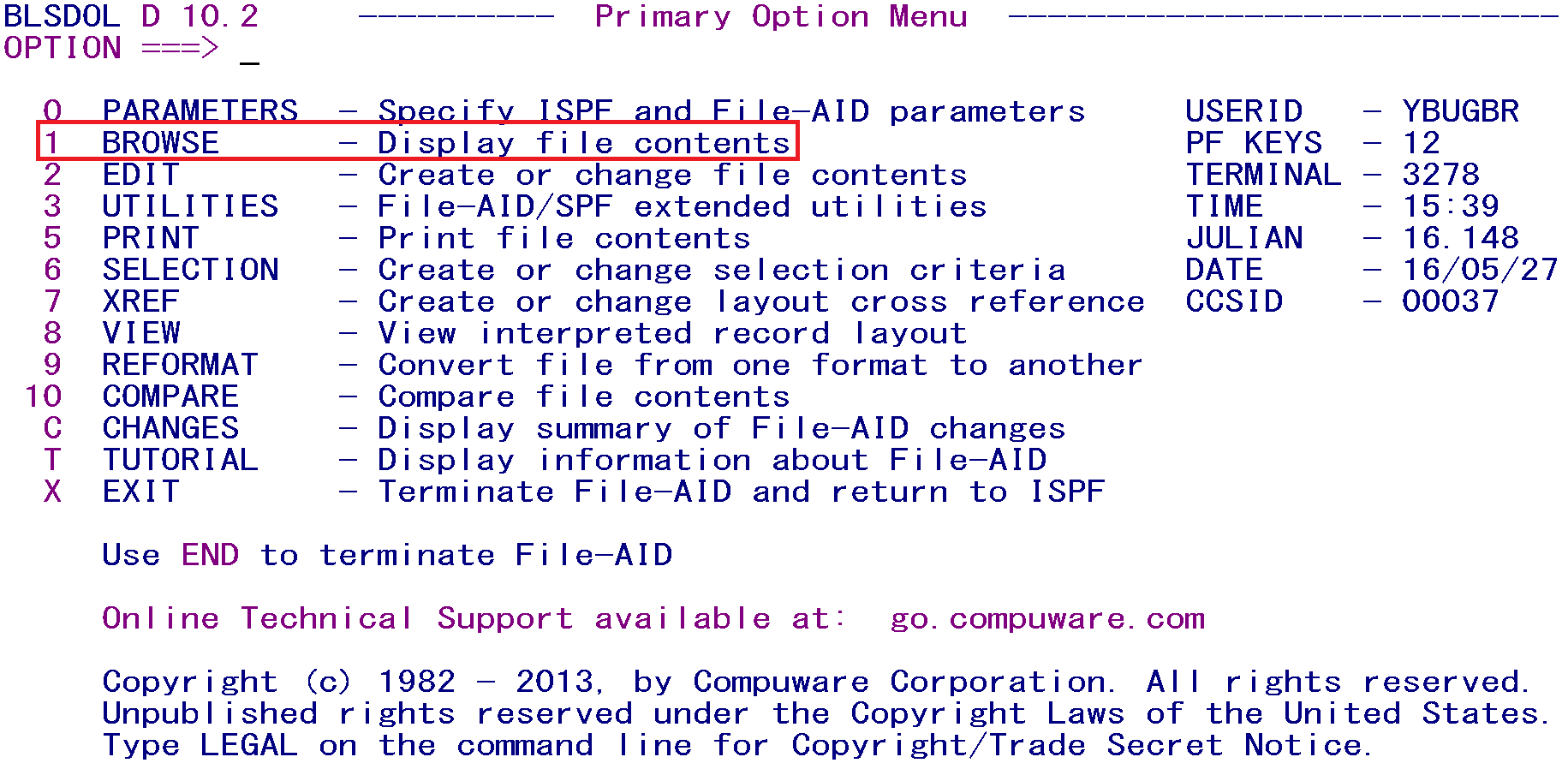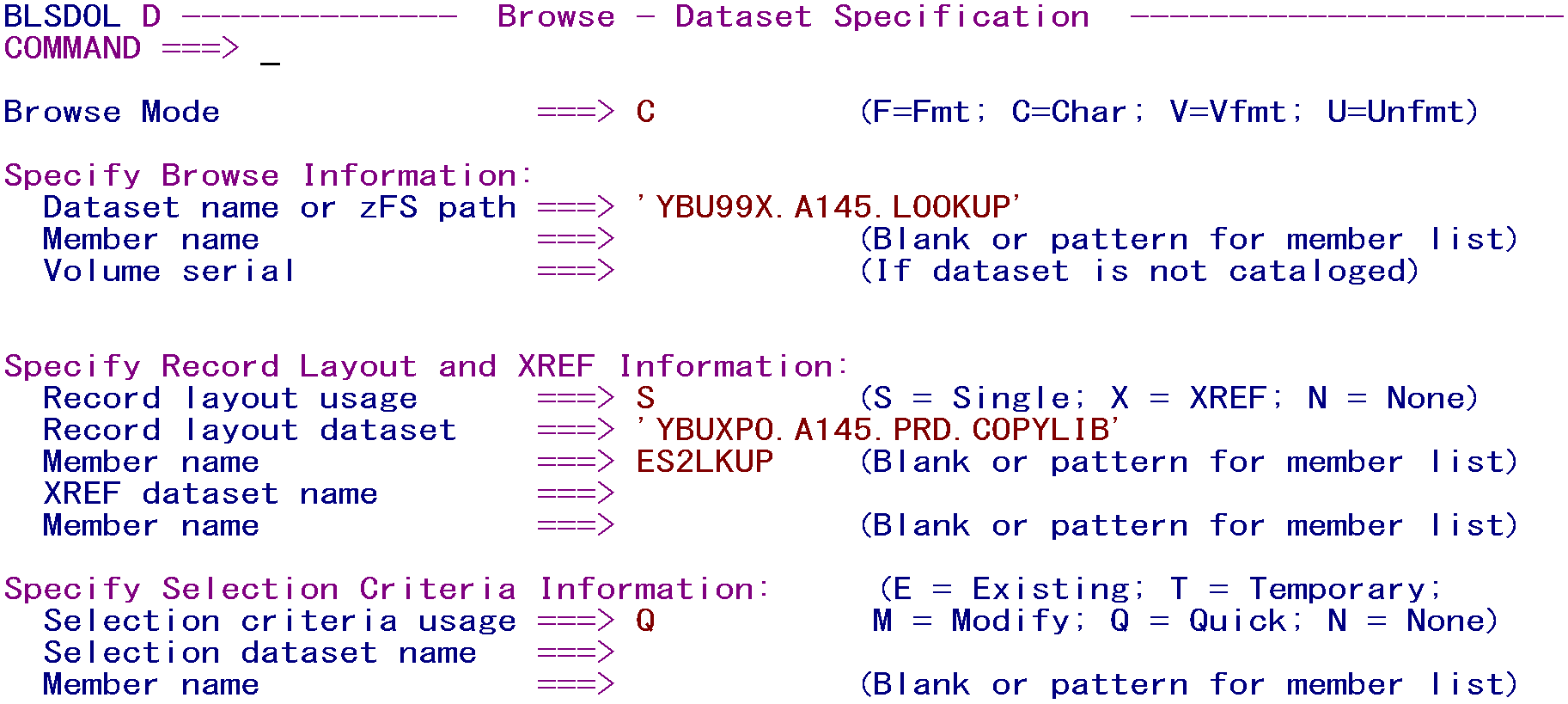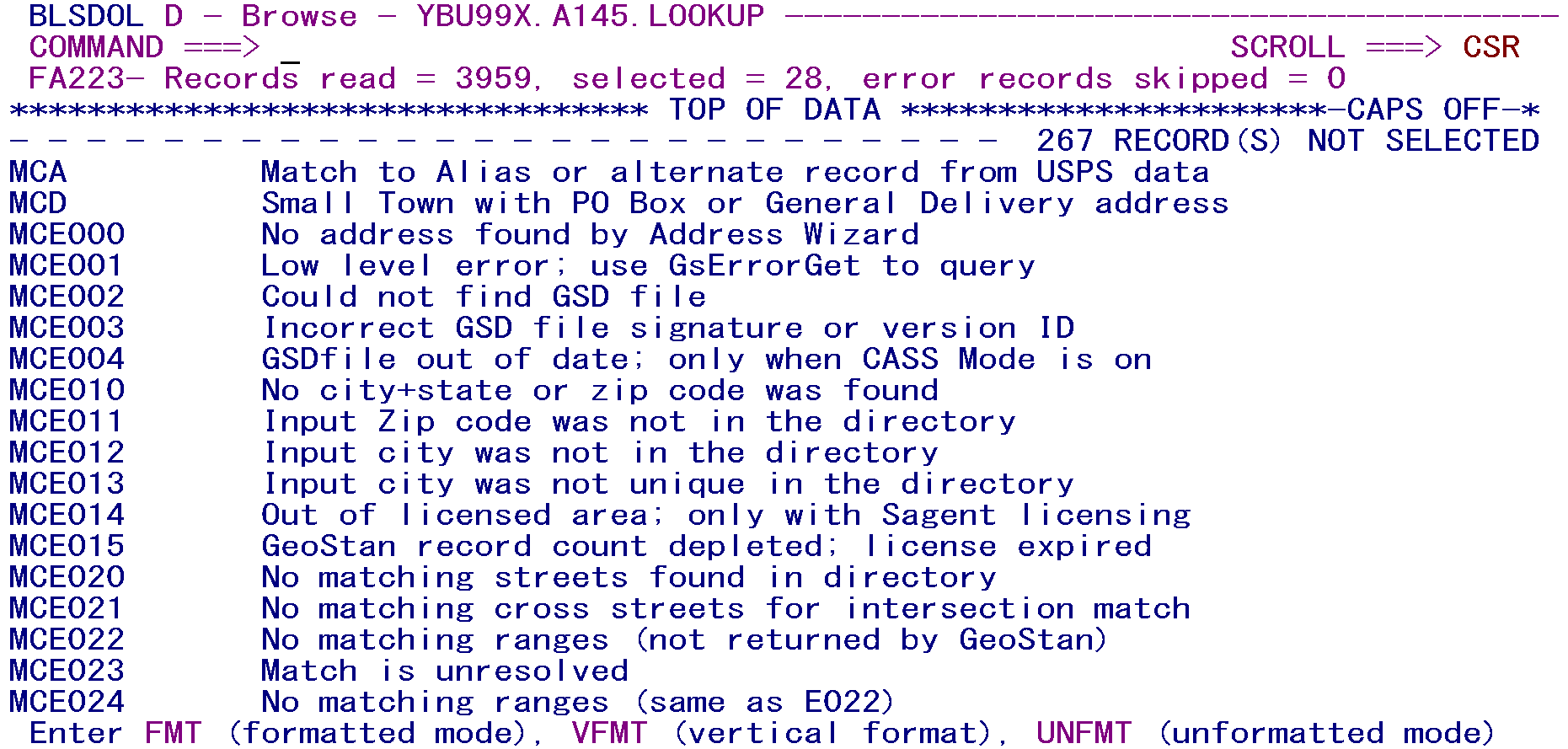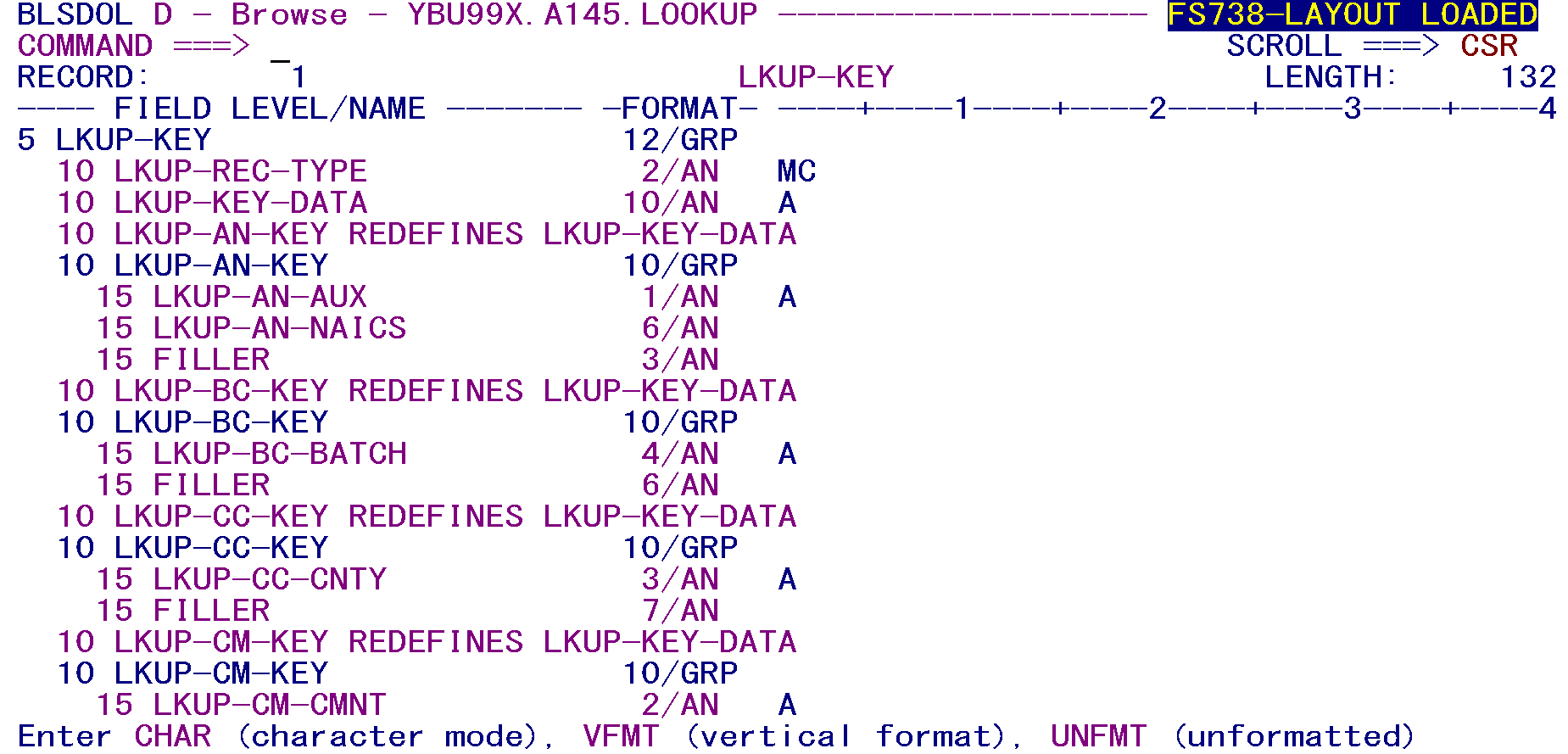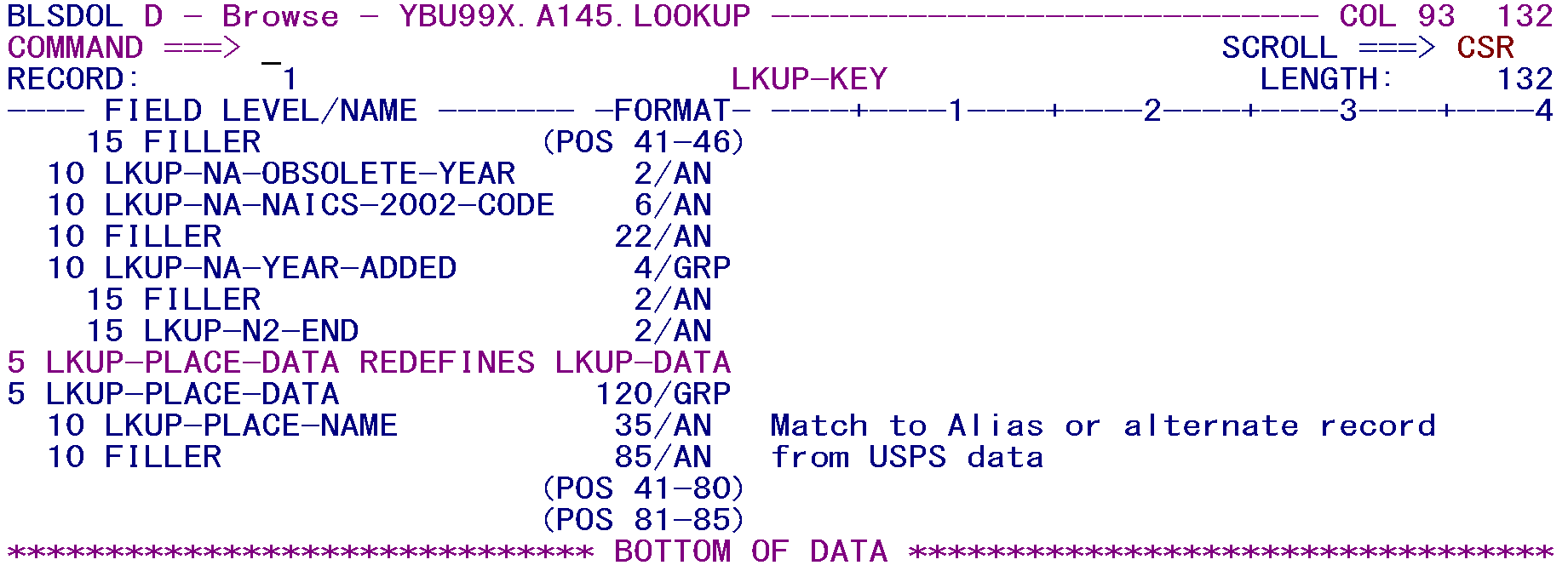07 using fileaid view file
Using File-Aid to View a File
There are two primary reasons to use FileAid to browse a file: if it is a VSAM (indexed) file that is normally not viewable, and if there is a need to see the individual fields of a file. VSAM (or Virtual Sequential Access Method) is the means used to hold any of the indexed data in the EXPO system. VSAM files are not directly viewable, as the following image (using the 3.4 option to list files) demonstrates.
As this message indicates, the 3.4 browse is unable to deal with VSAM files, so it is impossible to see it using this method. However, FileAid makes it possible to look at any disk file to which you have access.
There are two ways to access FileAid:
- The simplest way is to enter =F.1 into the COMMAND line anywhere within TSO. Press Enter twice. This method will navigate directly to the File-Aid Browse menu.
- The other method is to enter F on the OPTION line from the ISPF Primary Option Menu. Press Enter once. This method produces the following screen:
A whole sub-menu with many options is displayed here. To exit this sub-menu, use the F3 key or enter the X option on the OPTION line. We will concentrate on the BROWSE item (option 1, highlighted above).
Warning: Do not use the Edit option (#2) to manipulate indexed files. This is potentially dangerous and can disrupt the file’s integrity. This is the easiest way to modify the content of the indexed VSAM system files via the programs embedded in the CICS system.
In the example below, the Lookup File for test State 99 is being viewed. Initially, the Browse Mode, shown on the top, should be set to C for character mode; this will look much like a browse of a file would look in the regular 3.4 browse.
Additional options include:
- Record layout usage (which should be S).
- Record layout dataset (which should be set to YBUXPO.A145.PRD.COPYLIB to access all production copy members).
- Member name (which is shown in the upper-right corner of the file documentation page).
- Selection criteria usage, which defaults to N, unless you know what you want to search for; then you can try the Q as is shown in this sample, or a T for a temporary storage list, which is not shown here.
The sample, which is used to find the Match Codes in the Lookup File, would be selected with the parameter shown below. This starts with position 1 of the record and looks for 2 positions for those values that equal MC (for Match Code).
The results (after using the F3 key to end the search), are on the bottom of this page.
The various types of match codes, such as “E012”, which means that the input city was not in the directory, can be intriguing. Since there are times when some of the fields are either using a compressed (binary) field or a packed numeric field, it may often be helpful to look at the actual content of the fields (in this case, it is not really necessary, since the values are clearly seen).
Nonetheless, the appearance of the other screen can be seen by typing the “FMT” option in the Command line. The results are what appear below:
The Vertical format (VFMT) item displays the data in much the same way as the FMT option does, but in Columnar fashion. The Unformatted mode (UNFMT) looks much like a 70-column hex editor, but without the hex characters; you can turn these on (in any option) with the HEX ON command, and the columns will appear in the character display by typing COL ON. Both of these commands have an OFF alternative.
This has all of the possible keys shown (the Auxiliary-NAICS, the Batch Control, the County Code, the Comment Code, etc.). If you page down with the F8 key, you will see that the description appears in the image that appears below.
This shows that the description is actually 50 characters long, using the first 15 characters of the filler area. This is, of course, not a very complicated format, but it serves as an example for how the FileAid system works for displaying a data set.
Related Links