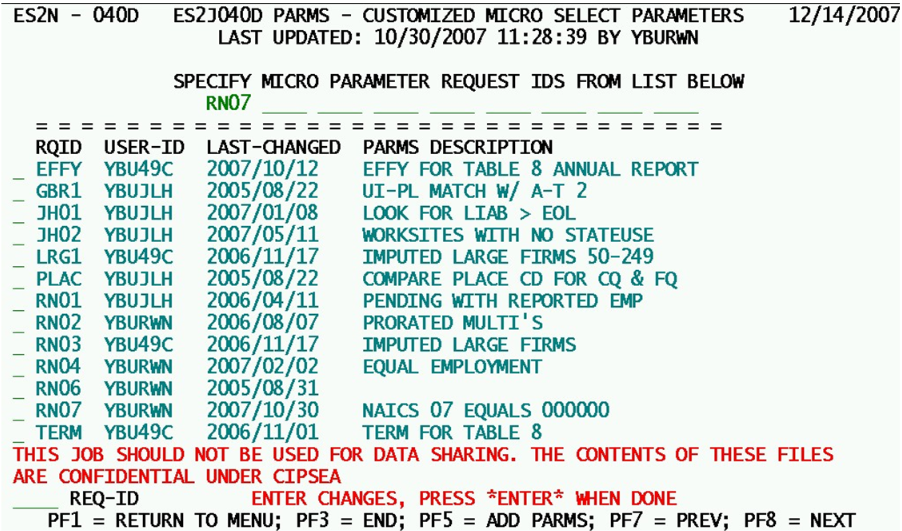14 job 040d produce micro super selection reports files
Job 040D - Produce Micro Super-Selection Reports or Files
Job 040D is one of five jobs that can use up to nine sets of complex selection parameters to produce either reports or disk output files. The parameter sets are identified by four-character ID codes, such as the ones listed on the screen above. Reports produced by Job 040D are sometimes referred to as Micro Super-Selection Reports. This is a spin-off from the 020D job’s “Micro Selection Report”, taken up a notch through the use of a form of Structured Query Language (SQL) in specifying the parameter usage. The disk output file option produces a Micro Data File (with the format shown in the ES2MCDT record layout).
Although the parameters for the batch job per se are limited to the nine parameter request ID’s shown along the top line, this screen acts as an additional menu for entry or modification of the parameter sets listed thereafter. Details of these parameter sets can be found in the CICS Screens section of the documentation, under the Job 040D parameters (program ES2NP04).
Note that there is a warning message near the bottom of the screen, advising that the information sent out by Job 040D is not CIPSEA-compliant, so it should not be used for any external reports intended for use by unauthorized agencies. CIPSEA compliance is not available in any 040D job runs. Such a feature can be built into the system in the future, if it is needed by the State for data collections complete with proper data “fuzzying” implemented.
Nine sets of parameters are usually far more than are needed for a particular job run. Therefore, you may specify as few as one request ID per job run. Parameter ID’s are filled in from left to right, using as many ID’s as are required. Job 040D will process them individually, producing separate files and/or reports for each selection set.
Since there are no labels associated with the nine parameter ID fields along the upper row, they are not listed in this document. Use the menu of available ID’s to make selections, scrolling among the list with the PF8 (next page) and PF7 (previous page) keys. If you want to create a new parameter set, press the PF5 (add parms) key. This will transfer to a blank parameter detail screen for full entry of the parameters, as described earlier in the Job 040D parameter entry interfaces within the ES2NP04 program.
Related Links