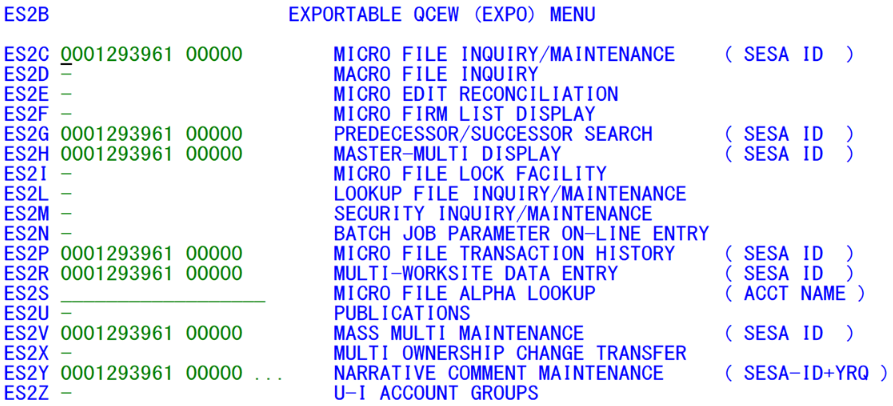05 es2b expo qcew system menu
ES2B - EXPO QCEW System Menu
| Program ID: | ES2BP01 |
|---|---|
| Mapset: | ES2BMS1 |
| Input Files: | Internal Security File (ES2SECR) |
This is the menu screen that ties the EXPO QCEW system together. Each transaction needed for processing is listed and may be selected by cursor position. The employer SESA ID is included wherever it is applicable, so that a specified account can be displayed immediately upon transfer to the requested CICS transaction. In this same vein, a CICS log-on ID can be entered for the ES2M screen, an alpha locator key can be specified for the ES2S transaction, or a combination SESA ID plus year/quarter can be used with the ES2Y entry to identify a Narrative Comment record. All system CICS programs may return to this menu screen via the PF1 key.
The updateable fields appear in green, as do the hyphen characters used for cursor position placement of the other options. All other fields appear in white (blue), since they are titles, headers and prompts. As with the ES2A screen (and other screens to follow) the entry of the account number and reporting unit number field requires no leading zeroes to be typed in. The one exception is the ES2Y entry, which is a merged SESA ID and 3-digit year/quarter combination field. If this field is specified, all of the 15 digits of the SESA ID must be listed to transfer to the proper establishment’s record. It is usually easier to transfer to ES2Y without specifying the employer ID, since the zero-suppression is available once you reach that screen.
Pressing the F1 key in the ES2B screen will return control to ES2A for transfer to the EARS (EARB) menu. Pressing the F3 key here (or in any other system screen) will exit the EXPO system (via the ES2KP01 program). Some CICS transactions also use an “add” function through the use of the F5 key; but this function does not exist for the Menu Screen, as it is not possible to add new CICS transactions manually to the menu.
Related Links