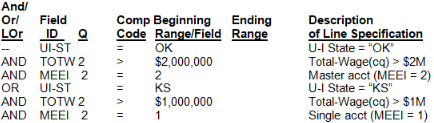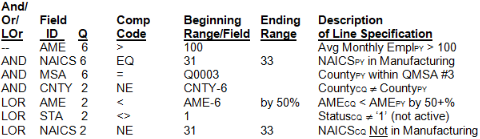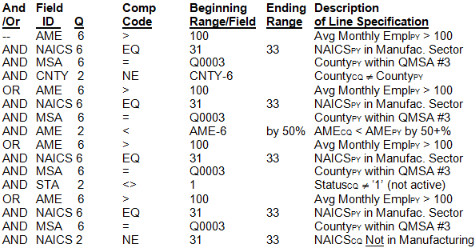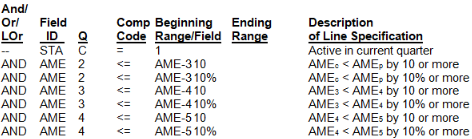05 examples
Examples
Example #1
The QCEW staff in Indiana want to get a count of the number of establishments with over 100 employees that are physically located in the northeastern quarter of Indianapolis. They determine that a rectangle spanning 39.8° to 39.899999° north latitude and 86° to 86.15° west longitude adequately describes the geographic area they are after. To set this up we need three condition lines: one to check the latitude, one for the longitude, and the third for the employment level. The following selection list would do the trick:
In this example, the latitude range appears to be no range at all; however, since the system will fill in zeroes and nines, respectively, for beginning and ending range values, the input is sufficient. Any employer on a latitude starting with “39.8” will be eligible, whether that value is 39.800018 or 39.899971, because a match will only be checked through the first four characters of the latitude string. Longitude has an “AND” in front of it because this phrase must also be true, namely that the longitude is between 86.000000 and 86.149999 degrees. The “86.14” is enough of an ending specification, since the program will only use that number of characters in the check. The final check (Month-3 employment for current quarter > 100) also uses “AND”, so that all three statements must be true for selection. If the employment is too low, or if either the latitude or the longitude is out of the specified range, then the micro record will be skipped.
Note: The longitude field is unique in two respects. First, locations in the Western Hemisphere must appear as negative longitudes (so that they will plot correctly on a map; e.g., 101° is farther west (left) than 100°). If the minus sign in front of the longitude is not specified, the program will supply it automatically. Secondly, the longitude will carry a leading zero after the minus sign when the longitude is farther east than 100°, so that 87° would appear as “-087”. Although longitude and latitude are stored in binary (computational) format, they are compared as though they were character strings.
Example #2
The Arkansas staff wants a list of larger-wage employers with U-I mailing addresses in certain neighboring States. Specifically, they desire to isolate Oklahoma master (MEEI ‘2’) employers with at least $2,000,000 in current total wages and Kansas single (MEEI ‘1’) employers with at least $1,000,000 in wages. This requires two sets of three combined conditions (U-I state code, MEEI code, and wages–we will assume these are for current quarter). Example code selections are shown next:
Note that the Oklahoma-specific conditions are linked by “AND” words, as are the Kansas-specific conditions. Yet the two sets are separated by an “OR” linkage. So the above selection parameters say – “If we either have an Oklahoma master with over $2 million wages, or we have a Kansas single employer with over $1 million wages, then we will select it.”
Example #3
The Pennsylvania staff is concerned that one of the major metropolitan areas seems to be losing manufacturing employment. The four-county area is represented by QMSA #3. In order to check how this industry range (NAICS 31-33) stands in a year-over comparison, they want to look at all establishments (singles and worksites) that were in this QMSA last year, but have changed counties, lost at least half of their employment, gone inactive, or switched to another NAICS sector, by the current quarter. They only want to bother with those that used to have at least 100 employees. They code this with the following parameters:
This set of parameters says, “Select last year’s over-100-AME manufacturing employers in QMSA #3 (the first three lines) that are now either (a) in a different county than last year (the fourth line), (b) over 50% smaller than last year (the fifth line), or (c) gone inactive (the sixth line) or (d) out of the manufacturing sector (the seventh line).
This example demonstrates the power of the linked-or conditions. If we had to state the same condition with the “AND” and “OR” connectors only, it would appear as follows –
Each of the four current-quarter conditions, linked by the “LOR” statements, would need to be broken out into separate “OR” groups, forming 16 selection lines. Not only would such entries be time-consuming, laborious, and repetitive (since the first three lines would have to be re-entered each time), but you would quickly run out of space – there are only nine parameter lines available for selections. In addition, the system only allows one MSA selection for a parameter set, so the other three instances would be invalid. Even if multiple MSA entries were possible, however, the selection of the first three parameters over and over would be highly inefficient. The “LOR” connectors only process the conditions that need to be checked, and only one time each.
Even with this flexibility, there are still ways that a changed establishment might be selected in error. If the county change (CNTY2 NE CNTY6) represents two counties that are both in the same MSA, then the record could be selected, even though no MSA change had occurred. However, the selections here would be very close to what is sought, which would leave little in terms of “data sifting.”
Example #4
An analyst in Colorado is interested in finding employers that are continuing to lose employment on an ongoing basis. They hope to determine which kinds of business are most likely to be economically impacted. To check this, they want to identify those employers that have had a drop of at least 10% in employment and at least 10 employees for three consecutive quarters. The parameters can be entered as follows:
All of these conditions are linked by “AND” connectors, so every one of them must be true to flag the employer on the report (or file) output. Even those employers with seasonal flow will generally be exempted from this combination, since they would show their annual decline over a shorter time span. If the analyst had wanted to look for higher-paid wage listings, a comparison of AQW values would be in order, either as an absolute dollar change, a percentage, or both.
Example #5
West Virginia’s first IMT extract for the quarter has brought in a large number of new U I addresses that have been identified as physical locations. Many of these differ from the address stored in the physical location address block. They can have the addresses copied to the PLA if they can verify that they are legitimate and want to retype the “1” address type code in the ES2C screen. The problem, though, is how to find out which U-I addresses claim to be the current physical address while not matching the PLA.
To resolve the problem, they will set up a 040D parameter set to identify U-I addresses with an address type code of ‘1’ that show a different street address in the physical location address. This is done by examining the address type code, the U-I and P-L state code (they both must be in-state locations), and comparing the first street address line from each address to find differences. Examining this as NP04 entries looks like this:
The first check ensures that we are comparing the right type of address (i.e., physical locations). The second check serves a double purpose, making certain that the U-I address state code is in-state, and that there is a non-blank address in the PLA (if the physical address block is blank, or if either the U-I or P-L state code is for an out-of-state location, it will not be selected). The third check looks for a matching street address (which will almost always be found in the first street address line).
Example #6
Oregon wants to follow the principle of setting all master accounts to a county code of ‘900’. They want to find any masters that currently show a different county code than they expect. At the same time, however, they wish to check for any non-masters that show up with a ‘900’ county that shouldn’t be there. The two-sided inspection will call for an “OR” condition, while the master and non-master checks will be paired with an equal/not-equal county code check. The parameters can be set to the following values to get the desired outliers:
The first “AND” links the first two lines into a composite statement (i.e., select the record if it is currently a master with a county code does not equal ‘900’). The “OR” sets up a second (alternate) set of criteria, linked by the second “AND”. It can be read as “or select the record if it is a single account (or a known multi that is processed as a single (MEEI ‘4’ or ‘6’), but the county code is currently set to ‘900’).
The combination of conditions offered in this screen provides a vast range of options for data selection. Unfortunately, not all of the fields used for selection are actually included in the output (wage summary data, email addresses, etc.). If an EQUI format output file could be generated, it would show all of the selectable fields; unfortunately, the addition of all of the other files needed to collect the auxiliary data (Narrative Comment File, Predecessor Successor Actual, Narrative, and Potential files, etc.,) make this option untenable.
Only three function keys are used on this screen. F1 (return to the ES2N menu) and F3 (end transaction) are the same as all other screens. F4 is listed as a delete, but appears more like a screen erase feature. Although it removes the Micro Super-Select Parameter (“MSSP”) records from the Roll-up Parameters File, the screen appears more like it is being refreshed for new entries. Please recognize that you are removing parameter sets by using the F4 key. If you want to add a new set of parameters, you can do so by pressing the F5 key while viewing the menu of 040D parameter ID’s and descriptions.
Related Links