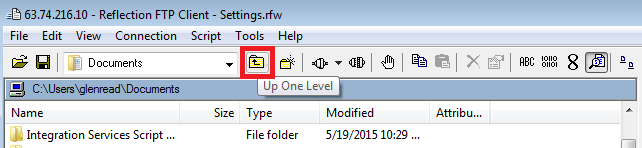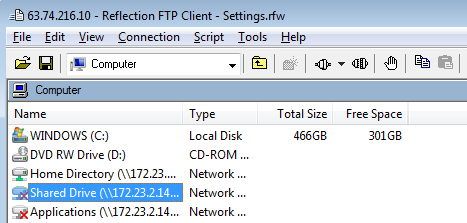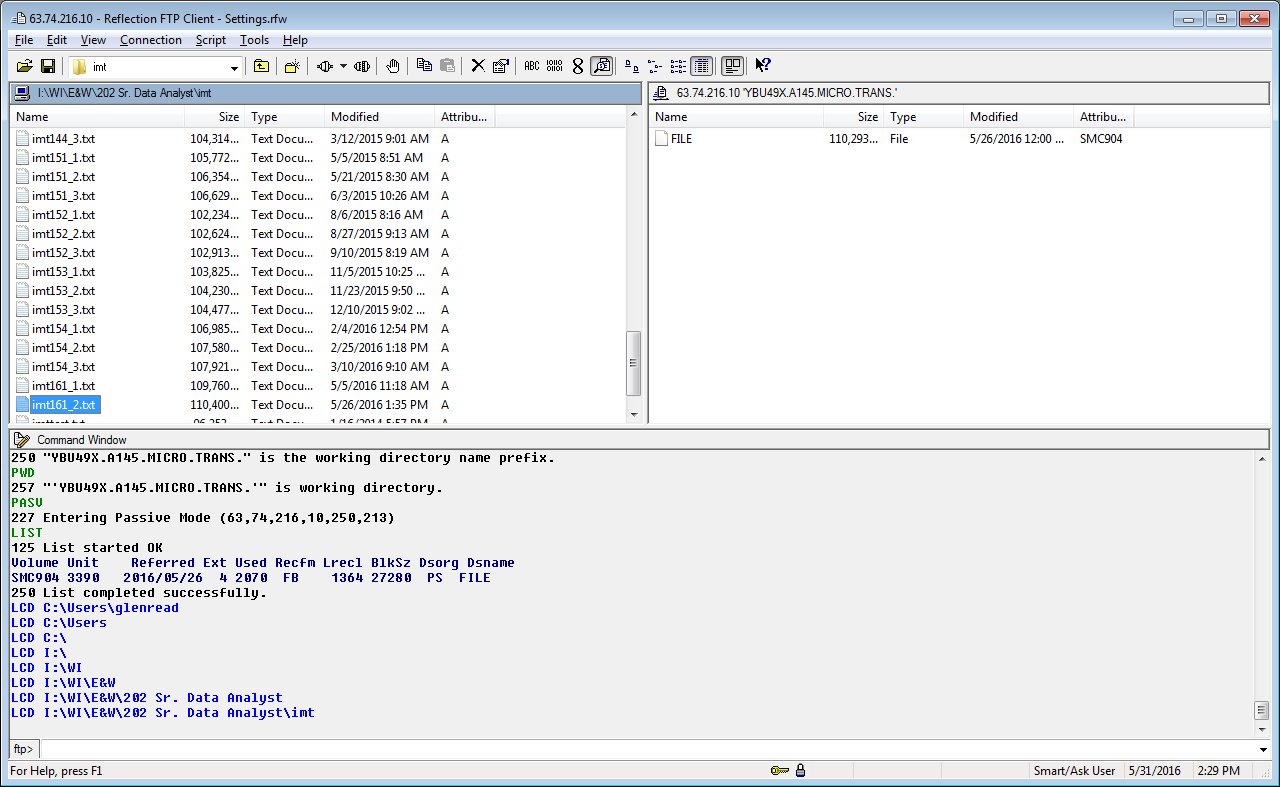07 changing directory pc side
Changing a Directory on the PC Side
To begin, click the PC (left) side of the screen to highlight it (indicated by the blue coloring on the header bar). Here it is necessary to first select the correct drive letter, if your file is on a server. To go up “higher” on the directory, select the Up One Level icon, highlighted below.
Keep clicking until you get to the drive icons (shown in the following image). In the example above, the initial path is C:\Users\glenread\Documents, so the Up One Level button will first go to C:\Users\glenread, then to C:\Users, then to the list of drive letters:
In Utah, there is a directory where the IMT files are kept on a server. This is on the “I:” drive, (also known as Shared Drive), which should be selected in the PC-side window. Each of the file folders will be shown under that. Navigate through the folders until the desired drive is reached. In the sample below, the path is I:\WI\E&W\Sr Data Analyst\imt. This has a list of all of the available IMT Files. One of these can be selected for transfer to the mainframe. This step will be described in the next section.
Related Links