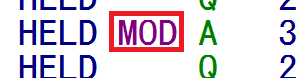07 printing reports
Printing Reports
Printing a report that has been marked as held-output only (with a Q as the output type option) is a two-step process. To ready the report for printing, navigate to the report listing in the job display so the report is displayed by pressing the F3 key.
From the job display, change the report from a Q to an A in the Class (C) column, as shown:
This will modify the line with the MOD indicator (shown below). This completes the first step, and the report is now ready to be printed.
The second step is to “release” the report to be printed. This is done by typing an R (for release) on the line that precedes report number, shown in the example below.
The selection is confirmed with a REL indicator that replaces MOD on the line, signaling that the report has been sent to the printer. Note that a W also appears in the disposition (D) column, confirming the report has printed.
To print an additional copy of the report, instead of typing R for release, type a P (for print) in the selection column. This will produce a PRT confirmation message in the action (ACT) column. Repeating this procedure prints as many copies as needed.
Related Links