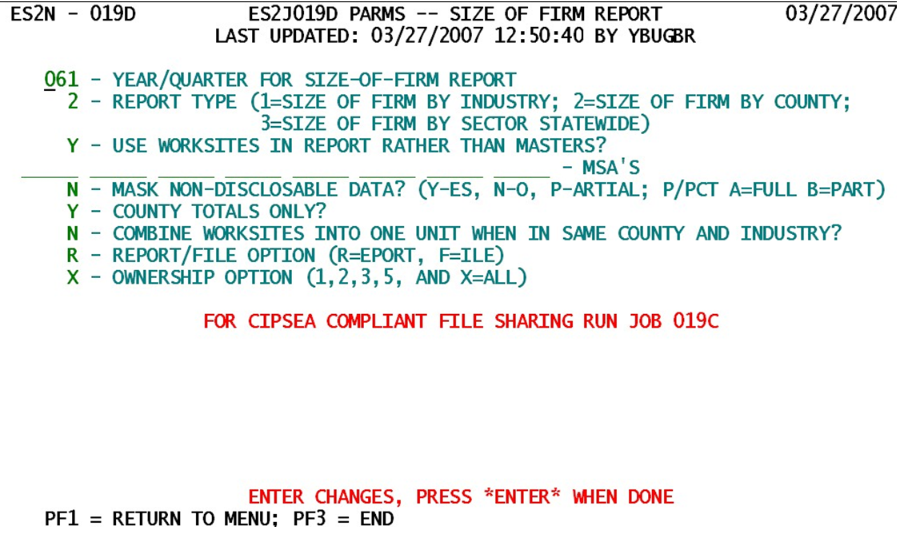14 jobs 019d 019c produce size firm report
Jobs 019D, 019C - Produce a Size-of-Firm Report
Job 019D prints a table (or series of tables) showing the size-class distribution of firms, either statewide or by county. It also allows for size-class breakouts by NAICS sector to be listed on a statewide basis. Totals can be based on either masters or worksites when multi families are involved. An MSA can be specified to limit the scope of the report as well. Other specialized options like masking non-disclosable data, producing only county-based totals, merging same-county worksites, producing a file output instead of a report, and selecting individual ownership codes, are all available. These are described below.
1. Year/Quarter for Size-of-Firm Report - This is the year/quarter (‘yyq’ format) for which data are selected in preparing the Size-of-Firm Report. The size class code will be based upon the third-month employment for this quarter for all eligible micro records.
2. Report Type - This code selects among the three options (statewide, county-by-county, or statewide sector) for report data. Each option is used uniquely, as described below.
- a. ‘1’ (“Size of Firm by Industry”) - This option uses statewide totals for each industry breakout. It collapses all counties into a single total for each NAICS. If another area designation appears later (such as an MSA code), it will limit the selection to that smaller area.
- b. ‘2’ (“Size of Firm by County”) - This permits a county-by-county listing of size-class breakouts at the various industry levels. This will present a much bigger report than option ‘1’. If the scope is limited by the MSA selection field (described later), the report can still be kept manageably small.
- c. ‘3’ (“Size of Firm by Sector State wide”) - This is the most concise report option. It uses limited totaling combined with statewide, rather than county-by-county, summation.
3. Use Worksites in Report Rather than Masters? - This option determines the type of size class distribution analysis. The use of masters gives firm-level size classes, while worksite-level provides establishment-level breakouts.
- a. ‘N’ (“No, use masters”) - Worksites will be ignored during processing, so that only singles and multi-unit master accounts will be processed.
- b. ‘Y’ (“Yes, use worksites”) - Ignores master accounts in the process, selecting singles and worksite sub-units for establishment-level size distribution.
4. MSA’s - Allows for the selection of up to eight specific Metropolitan Statistical Area (MSA) or a Quasi-MSA (QMSA) codes, so that only the counties within those geographic areas will be counted for the Size of Firm Report data collection. These selections are often beneficial when the idiosyncrasies of particular regions of the State need to be examined in relation to the rest of the State. If left blank, these fields will have no restrictive effect; all counties in the State will be eligible for selection.
5. Mask Non-Disclosable Data? (Y-es, N-o, P-artial; (P-Pct) A = Full, B = Partial) - This option determines the disposition of all non-disclosable totals in the report. Data are not disclosable if there are either fewer than three firms (i.e., U-I account numbers) represented in the total, or if one of the firms (UI’s) carries at least 80% of the third-month employment for the quarter. The P-Percent options (A and B) are noted here as well. As noted in the options, there are three possible avenues for treating these cases:
- a. ‘Y’ (“Yes, mask non-disclosables”) - This option is called “full masking” of the non-disclosables. Under this option, the data contained within non-disclosable macro cells is covered up completely. This option is best for any reports that could be seen outside the QCEW unit to ensure that disclosure-sensitive data never become generally known.
- b. ‘N’ (“No, do not mask non-disclosables”) - This option ignores potential problems related to disclosability. This usage should be strictly reserved for internal reports.
- c. ‘P’ (“Partially mask non-disclosables”) - This is a half-way option for any non-disclosable totals. The data are still listed, but anything that should not be re-leased outside the QCEW unit will appear with underscores, indicating the sensitivity of the data. This provides the benefit of seeing all of the data, while still knowing which information can or cannot be disclosed.
- d. ‘A’ (“Yes, mask under P-Percent Testing”) - This option will allow full masking of those totals that fail the “p%” rule for tertiary employment (all establishments other than the largest and second largest firms/EIN’s/establishments (depending on the ownership code in use)). Since the value of the “p%” constant is a closely guarded secret, these results cannot be cross-checked manually.
- e. ‘B’ (“Partially mask non-disclosables according to P-Percent Checking”) - The option uses underscores to flag aggregates that are not disclosable according to the “p%” rules. This report would need to be kept internally since the nondisclosable data are displayed, but provides the benefit of viewing the data while knowing whether it can be released.
6. County Totals Only? - This is an option that is useful only for the county-based report output (Type of Report = ‘2’ (“Size of Firm by County”)). Since there can be many counties listed separately in the report, to include NAICS-based breakouts for each of these counties, it can produce a very hefty report. If you only want county-level grand totals without the industry breakouts, this option is for you.
- a. ‘Y’ (“Yes, provide only county-level grand totals for Report Type 2”) - This value allows all industry-based breakouts within each county to be ignored in the report, listing only grand-total size breakouts for the county. The other report type values ignore this switch, so they will continue to break out the data by NAICS.
- b. ‘N’ (“No, do not limit the Report-Type-2 output to county totals only”) - By selecting this value, industry-level sub-totals will be produced within each county contained in the selection area (either statewide or throughout the MSA). The statewide processing option will automatically break out industry totals, without regard to this parameter’s setting.
7. Combine Worksites into One Unit When in Same County and Industry? - This rather lengthy question offers the option to look at worksites either individually or collectively when they happen to share the same macro cell (i.e., belonging to the same county, ownership and NAICS code). This is essentially a throw-back to the days when worksite detail often only reached the county/industry breakout level. Do not confuse this with item #3 above (using worksites instead of masters in the report), since that option is an all-or-none case (use sub-units or use master records). This option can either count each sub-unit individually, or gather those that are in the same family and are represented in the same macro aggregate.
- a. ‘Y’ (“Yes, combine worksites with a common county/NAICS”) - This value will add up the employment of all worksites within a given multi-worksite family that share the same county and NAICS code, using the summed third-month employment to set the size class for the merged record.
- b. ‘N’ (“No, use worksites individually, regardless of county/NAICS”) - Use this value when each worksite must stand and be counted on its own in the size-of-firm statistics.
8. Report / File Output - This switch determines whether the output will go to a report (the default) or to a disk file.
- a. ‘R’ (“Produce a Report”) - This option will send the size-of-firm summary to the printer. If this option is left blank, the program will default to this report output. Although the report is printed, it also goes to a disk file in case it needs to be retrieved. For Service Center States, the file is named ‘YBUssX.A145.ES2P019D.STEP07.ES2SIZER’ (where the “ss” portion of the file name is the State FIPS code).
- b. ‘F’ (“Build a Disk File”) - If selected, this option will produce an output file containing all of the size-of-firm data that would have appeared on the report. The 103-byte records in this file represent the individual lines of the Size-of-Firm report, and can be downloaded for PC analysis (with an Excel spread-sheet, for example). For a Service Center State, the file is named ‘YBUssX.A145.JOB019D.DATA’, where the “ss” part of the name is filled in by the State’s FIPS code.
9. Ownership Option (1, 2, 3, 5, or X=All) - The ownership selections are an optional parameter designed to improve the flexibility of the report’s data selection. If specified as a numeric digit from the values shown, only that type of ownership will be eligible for selection for the Size of Firm Report. An “X” (unnecessarily) guarantees that all ownership codes are eligible for selection.
- a. ‘1’ (“Select Federal Ownership Only”) - As the description states, all non-Federal employers would be exempt from processing if this value were selected.
- b. ‘2’ (“Select State Government Accounts Only”) - Allows only State accounts to be in the report, excluding all other private and government accounts.
- c. ‘3’ (“Select Local Government Accounts Only”) - Selects only local government and Indian Tribal Council employers, leaving all others off the report.
- d. ‘5’ (“Select Private Accounts Only”) - Disallows all government-ownership employers from being included in size-of-firm totals, in lieu of private accounts.
- e. ‘X’ (“Select All Ownerships”) - This is the default (so if the parameter is left blank, it will be the same as typing an “X”); it selects everyone for the report.
The 019D job can be run whenever it is needed, though it is most beneficial at the end of a quarter’s processing (when the data are “clean”) or after a quarter’s cycle has been completed. If CIPSEA-compliant data are required, Job 019C is available to use standard data “fuzzying” techniques
Related Links