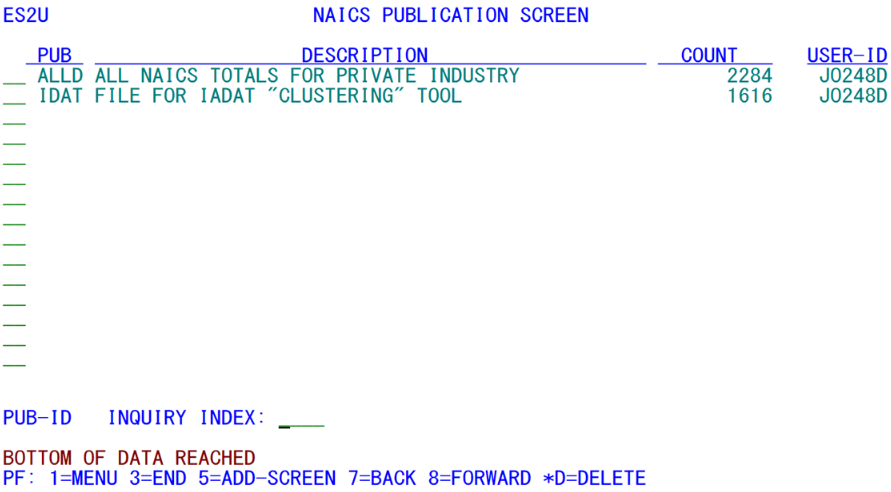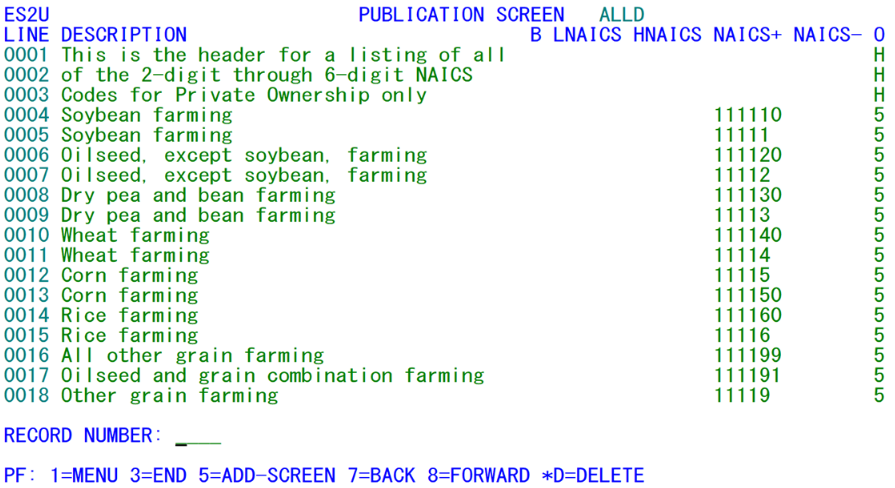05 es2u publication parameter file maintenance
ES2U - Publication Parameter File Maintenance
| Program ID: | ES2UP01 |
|---|---|
| Mapsets: | ES2UMS1, ES2UMS2 |
| Input Files: | Internal Security File (ES2SECR) |
| I/O Files: | Publication Parameter Header File (ES2PUB), Lookup File (ES2LKUP) |
This transaction permits macro data selection parameters to be entered in the production of near-camera-ready publication reports through the 244D job. All of the selection data are NAICS-based.
This screen and the program controlling it were modeled after ES2Z and account groups entry, as is evidenced by the menu screen shown above. Except for the title line and the use of “PUB” (short for “Publication”) in the first column instead of ES2Z’s “GROUP” code entry, ES2U could be an exact replica of the other screen. The similarity to group entry is readily apparent, since these header records, with an ID code, description, and number of associated records, mimic the attributes of the ES2Z screen.
The header screen provides only summary data regarding each of the publications currently coded for the State. To create a new publication, press the F5 key. To modify the contents of an existing publication, tab through the displayed lines until the cursor rests in the underscore field preceding the publication ID in question. Press the Enter key to switch to the publication’s detailed line specifications screens (shown on the page that follows). To delete an entire publication12 , you can type “*D” in the underscores field preceding the publication ID code. As with all other list-type transactions, the F7 and F8 keys allow scrolling through the publication ID list.
A sample detail screen appears below. The publication ID is listed in the top line of the screen for reference. Thereafter, the parameter specifications are listed as a table. Each parameter entry is laid out with a record line sequence number (referred to as “LINE” in the first column header). The next column to the right of the line number is the description field, which will appear with the line’s detail. Next is the rather ambiguous field labeled simply as “B”. This is used as a blank line counter for the report detail line. When a value is entered into this single-character field, the 244D job (producing the publication report) will print that number of blank lines after the detail, as a separator before another section of data begins. A special value of “P” may be used instead of a numeric digit in the “B” column. This signifies that a form-feed break should be inserted after this detail line. Note that a “p” will not be recognized as a substitute for “P” in this field, since lower-case characters are not the same as upper-case for ES2U processing. Most of the remaining fields on the detail line are NAICS codes.
The “LNAICS” and “HNAICS” fields declare a range of NAICS codes (which can be specified at the 2-digit (sector), 3-digit (sub-sector), 4-, 5-, or 6-digit level or NAICS-based “super-sectors” (either in the numeric (‘1011’ for Natural Resources, ‘1012’ for Goods Production, etc.)), or alpha character (‘A’ for Natural Resources, ‘B’ for Goods Production, etc.) format, though super-sector ranges may not make any sense. The next two columns are listed as “NAICS+” and “NAICS-”. The “+” entry can declare a specific NAICS (2- through 6-digit value or a 4-digit or single-letter super-sector) to include, separate from, or in addition to, the NAICS range. The “–” entry can be a NAICS value to remove from the totals. For instance, the low and high NAICS may be 10 and 19, respectively, while the NAICS- field could be “121”, which could make the usable ranges 100000-120999 and 122000-199999.
One noteworthy feature of the “NAICS+” column is that it can supply the contents of the Description field automatically. When used by itself, any length of NAICS code (from 2-digit to 6-digit) will draw from the Lookup File the appropriate industry description, complete with mixed-case characters. Super-sector codes will be translated as well, but from an internal table of descriptions, rather than from the Lookup File. In addition, entering a sector code will transfer the two-digit value to the low-NAICS (LNAICS) field, and show the high-end of the sector in the high-NAICS (HNAICS) field. In the case of a single-valued NAICS (11, 21, 22, etc.), this will be the same value in both LNAICS and HNAICS. For the multi-valued sector (such as 31-33 for Manufacturing), the values will show the entire range. In either case, the original entry in the NAICS+ column will vanish after the enter key has been pressed and the other fields have been filled in.
The last column on each line is normally the ownership code (labeled as “O”). This single-character field will usually show a value of “1”, “2”, “3”, or “5”, denoting the first digit of the targeted ownership code, but actually has quite an assortment of additional values. A value of “G” can be specified for all-government combined (i.e., 1-3), an “X” selects all ownership codes (private and all government), “S” selects state and local government together (excluding Federal ownership from the “G” option), and “U” is available for a “U-I” selection, defined as all ownerships except for Federals (i.e., 2-5, excluding federal ownership from the earlier “X” option).
Two extra values in the ownership code would be “H” and “F”, though they are not ownership specifications at all. These refer to page header and page footer data. Up to four header and two footer records may exist. They do not include any industry specifications, but declare half-line descriptions to appear at the top and bottom of the page. In the example shown, there are two header lines (represented by three records) to identify the purpose of the report. The footer, which could be inserted as well as the header data), would identify the name of the QCEW unit’s State agency. Of course, header and footer lines can be formatted to provide whatever data are meaningful to a State’s own, unique applications.
Although the industry and ownership codes are listed in the parameters, there is no mention of the county codes or other geographic-related information, even though the header lines could refer to a specific set of county names. Job 244D obtains this extra information when it is entered on the ES2N parameters screen for the 244D job (as an MSA code entry) along with year/quarter values and the report/file output option.
One of the things that may become readily apparent is that this screen can contain lower-case characters. Although these are locked out of most CICS applications, they are very helpful in preparing publications. Be sure to notice, however, that if you don’t use the Shift or Caps Lock key for any of the descriptions, they will appear in all lower-case characters.
Even though we’ve seen a brief description of the screen fields, the actual entry of parameters for a publication takes time and effort. There are essentially two ways of setting up a publication. The first option is to type in each of the industry and ownership combinations by hand using this ES2U screen. The second option is to set up a full-population publication with Job 248D, then add a few finishing touches. The sample screen shown previously was produced by Job 248D. We will examine each of these options individually.
When a limited number of NAICS codes need to be included, or specialized combinations and exclusions of industries, direct entry of the parameters into ES2U is definitely the way to go. If one of the detail lines you wanted to produce on the publication were to represent beverage manufacturing, but you didn’t want to include ice manufacturing in the total, you could add the line to your publication in the following manner:
- 1. Press the F5 key to create a new publication. There are only two fields involved for this entry: the publication ID and the description.
- a. Enter the 4-character publication ID first. This could be an acronym of the report you want to produce, your initials followed by an integer, etc.
- b. The description is just a memo for you and for others to know the general purpose of this publication. This will not appear anywhere in the publication. Enter up to 50 characters to give you a reminder of what you intend to represent in this publication.
Note: In the publication menu list, only the first 48 characters are actually displayed.
- c. Press the Enter key to return to the publication menu screen. Your publication should be displayed on the top line of the display, showing that it contains no records and that you were the person who created it (noted by your CICS logon ID in the “USER-ID” field).
- 2. Select the publication from the menu by tabbing the cursor to the pair of underscores that immediately precede the publication ID. Press the Enter key to switch to the detail screen. For a new publication such as this, the message “PUB NOT FOUND ADD MODE ASSUMED” appears near the bottom of the display in red. For an existing publication, press the F5 to switch into “Add” mode manually.
- 3. Create the header line “Beverage Production Report Excluding Ice Manufacturing”. The header line is actually sometimes a double-line entry on the screen, since the description can take up two records. Up to two header lines can be written on the report. This means that up to four records (two for each report line) may be used to create these header lines. This header is added in the following manner:
- a. Type “1” (leading zeroes do not need to be entered) in the first line number field, and tab to the description field.
- b. Begin the description by typing “Beverage Production Report Excluding Ice”, since this takes up the entire space of the description field.
- c. Tab to the ownership (“O”) field, and type “H” (to signify that this is a header line).
- d. Type “2” in the second line number field, and tab to the description.
- e. Complete the description with “Manufacturing” (be sure to type in a leading space, since the two lines’ description fields will be concatenated in the report.
- f. Tab over to the ownership field for this line and type an “H” here as well.
- g. Lower-case characters can be mixed in as desired; the descriptions from the two lines will be joined, and the finished string will be centered in the report header.
- 4. If needed or desired, insert a footer definition in the next lines. The footer can also use a two-part description, so the process would be the same as described in step 3, above, except that the ownership column needs an “F” (for footer) instead of an “H”.
- 5. Add the parameters for the NAICS selection for no-ice beverage manufacturing. All beverage manufacturing is grouped into the 4-digit NAICS code of 3121. Ice manufacturing appears as NAICS code 312113. To put this specification into the table, use the following sequence:
- a. Type a number (e.g., ‘3’) into the line number field, and tab to the description.
- b. Enter the description for this classification (unlike the header and footer data, these descriptions cannot span two records); this one could be entered as “Beverage Manufacturing (No Ice)”. Tab to the “B” column.
- c. If you want to have one or more blank lines included in the report after this detail line is printed, type in the number of lines (1 to 9) in this field. Similarly, if you want to advance to a new report page after this detail line is complete, type a ‘P’ in this field. Otherwise, press the Tab key to go on to the NAICS fields.
- d. Tab past the “LNAICS” and “HNAICS” fields, to the “NAICS+” field. Enter “3121” for the grouped industry selection. Tab to the “NAICS-” field.
Note: This is equivalent to typing “3121” in LNAICS and HNAICS, or “31211” in LNAICS and “31214” (or “31219”) in HNAICS, etc.
- e. Enter “312113” as the NAICS to exclude (NAICS-). This selects 312100-312112 and 312114-312199 as possible industry values.
- f. Tab to the ownership (“O” code and type “5” (for private industry)).
- g. Press the Enter key to accept the parameter entries.
- 6. Other parameters may be typed in as well (up to 9,999 line definitions).
The sample screen shown earlier could easily undergo a touch-up process after running Job 248D to select a full-population set of industry codes. For instance, the “B” column could be filled in as a “2” (to skip two lines afterward) in each of the sector-total lines. This provides a nice view of the data, grouped by industry divisions. If the publication were more elaborate, such as including the individual 6-digit NAICS codes, 3-digit sub-sectors and the 2-digit sectors, then there could be a “3” in the “B” column for sub-sectors (for three blank lines after the total), and a “P” in this column for all sectors (so a page break would be generated at the start of a new sector). However, the report is incomplete with only the industry coding specifications. You may need to add header and footer information (as described previously), or insert blank lines. In fact, in that sample, those additions have already been made.
The header and footer lines were inserted after the publication base data had already been created. Yet, the line numbers started with 0001 and went up from there. The other lines were inserted when you switched to the “Add” screen by pressing the F5 key; you can use whatever line numbers you choose. If you want the header and footer to appear in the first lines, however, what happens to the publication parameters becomes fairly major. Every record in the publication is rewritten with a new line number, shifting over to create room for the records that are added in the add-mode screen. Since there may be a few thousand such entries in a single publication, this can become a sizeable amount of I/O activity.
The other adjustment made to the sample data was the insertion of blank lines after certain key totals. After each sector, a single blank line is to be printed. After each super-sector break, three blank lines are to appear. A convenient feature is the accessibility of all of the parameter fields for update. If certain levels of totals need to have an extra blank line follow them, you may tab through the listing (or use the cursor pointing of the mouse) to advance to each affected “B” entry and type in the correct line count.
If it becomes necessary to completely replace a parameter line, you can type a “*D” entry in the description area to delete the existing line entry. To replace the just-deleted line, press the F5 key to switch to “Add” mode. It is rare, however, for the delete/add process to be required, since most changes are minor, and can be accomplished by overtyping the affected fields.
The description field is probably the most commonly modified member of this screen. Since the descriptions from a Job 248D run are drawn from the Lookup File, they may not fit completely into the provided 40-byte description field. For instance, Sector 11’s description appears as “Agriculture, forestry, fishing and hunti”, which leaves off the last two characters of “hunting”. By moving the cursor to the word “and”, you could replace the end of the description with “& hunting” to get all the characters in place. Another use for the description alteration is when you wish to change some of the older all-caps descriptions to mixed upper- and lower-case characters. The overtyping of descriptions can save a lot of time.
Some significant data-entry shortcuts are available within this screen’s parameter entry. When a NAICS code (whatever level of aggregation) is entered into the “NAICS+” column, but the description field is tabbed over, the description of the given NAICS super-sector, sector, sub-sector, or lower-level NAICS value, is provided by the program by accessing the Lookup File. Since it is a lot quicker to enter a single 2- to 6-digit numeric value than to type in a 40-character description (probably from memory), this can be a time-saving feature. In addition, sectors that are made up of multiple 2-digit values (such as 31-33), are interpreted by the program. For instance, if “31” is typed into the “NAICS+” column, that field will be blanked out, but the NAICS range will show values of “31” and “33”, simultaneously providing the sector description as well.
The super-sector alpha codes (such as “A” for Natural Resources, etc.), may be entered on the screen. Even though they will be stored in that form (with the letter codes), they will not transfer across as alphas to the 244D report of file output. The appropriate 2-digit NAICS value, range of values, and possibly an add-on value (for code “C”), will be substituted in the batch output. This conversion of parameter format was established to satisfy BLS regulations that forbid the use of the super-sector letter codes in any publications. Of course, the four-digit BLS-prescribed values for the super-sectors can also be entered on the screen (e.g., ‘1011’ for Natural Resources and Mining).
The data collection and representation of the ES2U/244D process is intended to be a start-to-finish publication development aid. Unfortunately, some of the more elaborate formatting of data, such as the placement of collected values in tabular boxes, usage of fonts and italics, graphic renditions, etc., are beyond the capabilities of mainframe applications. These more specialized and demanding applications require external formatting and rearrangement of the resultant data tables. To enable such transitions, the 244D output is often sent to a file, rather than directly to a printer. Once downloaded to a PC, the data can be processed in a Microsoft Access data base, an Excel spreadsheet, or a Word document. Such external processing is beyond the scope of the EXPO software at this time.
Disclosability of data is often a sensitive issue. For a macro total to be disclosable, there must be at least three firms (separate U-I account numbers) represented in the total, and none of the firms represented therein can account for 80% or more of the third month’s employment. Or, it could use the P% or W% process for the micro data. This is all set up according to the parameters.
Whichever masking of non-disclosable data is used (whether the 3-80 rule or the P% process is enacted), it is known as “primary” disclosure checking. The use of “secondary” disclosure checking will flag certain aggregates as non-disclosable even though they don’t meet the rules for primary masking (this does not conform to the BLS definition of secondary disclosure masking, which is much more elaborate than what we use here). What makes the difference here is that the presence of exactly one macro total that is non-disclosable at a particular industry level (such as 4-digit NAICS codes for instance) can cause a higher-level aggregate (in this example, the 3-digit NAICS sub-sector) to reveal the secrets, since the disclosable lower-level totals can be subtracted from the higher-level aggregate to deduce the missing low-level sum.
Both primary and secondary disclosure masking are available in the 244D job processing. The job parameters (in the ES2N screen) include a field that specifies whether disclosure masking should be enacted, and whether that masking should be full (allowing no data to print) or partial (underscoring non-disclosable data), and whether it should use the standard definition of the P% rule. Once disclosure masking is selected, secondary masking and primary masking will automatically be employed. To do this, the publication program sets up full-scale tables of all industry codes called for by the various parameter lines. Only when all of the lower-level aggregates that comprise a higher aggregate are selected will the secondary disclosure check be employed. When some of the lower-level industry codes are deselected, secondary disclosure becomes unnecessary; not all of the pieces are available for comparing the higher- to lower-level aggregates.
As with many batch processes, there is often a need to produce output that is compliant with CIPSEA regulations (i.e., has “fuzzed” any CES data that was used in an aggregate). This option is available through the submission of the 244C job. Most of the processing remains the same, but any adjustments made to macro cell to account for data “fuzzying” are introduced so that the report or file can be released outside the QCEW unit.
Related Links