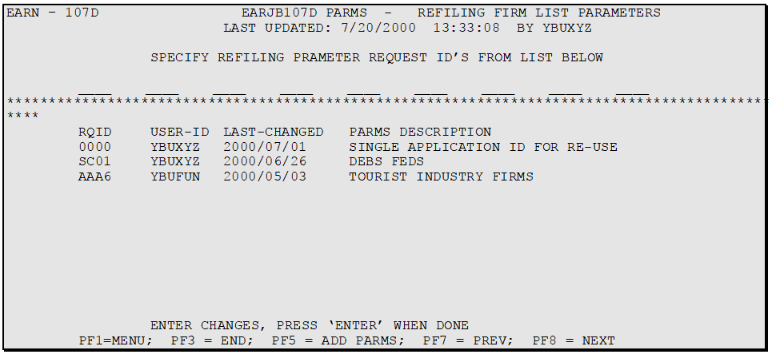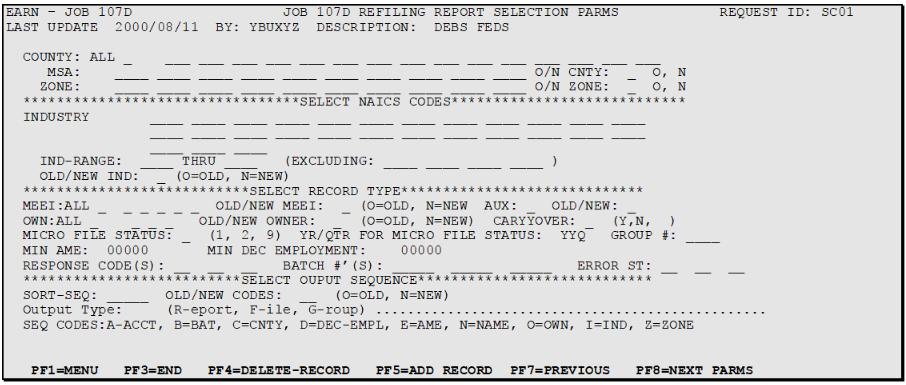04 job earj107d refiling establishment list report
Job EARJ107D - Refiling Establishment List Report
RUN THIS JOB - As required.
This job executes the following programs (click to link to each program description):
Job Features and Functions
- Produces a firm list of Refiling File records
- Selection parameters determine the records included on firm list
- Parameters are saved under unique request ID numbers
- Existing parameters can be specified for re-use
- Report is NAICS based
- Up to five sort parameters can be specified
- Report displays both new and old codes
Job 107D prepares a Refiling File establishment list report, roughly equivalent to the Micro Selection Report of EXPO Job 020D, but uses data from the Refiling File. Extensive job parameters are available to select accounts by county, NAICS, ownership, employment size, response code, etc. One of the EARN screens for this job specifies a menu of possible parameter sets to choose, while another screen identifies the specific selection parameters used for each request ID. Many parameter sets may be saved, but a maximum of nine of these can be used for any specific run of Job 107D.
Job 107D produces a single-line Refiling Establishment Listing Report, or optionally, a file. Both the report and output file list all or a specified portion of records on the Refiling File. They include U-I account number, name, NAICS, county, ownership, township/zone, auxiliary code, MEEI code, error status code, and various other types of information from either the Refiling or Micro File. Useful applications of this job would be to print a listing of refiling records with response codes 1 - 4 or 98, to assess the volume of non-respondent records and determine the need of another mailing. A list of records with certain error codes could also be generated to help clean up edit issues before mailing the refiling forms.
Parameters exist in screen EARN for Job 107D, to select the records that will appear on the establishment listing and to determine the sort sequence of the report. Record selection can be made on:
- Old or new county codes
- NAICS
- Ownership codes
- Township/zones
- Auxiliary codes
- MEEI
- Status
- Minimum AME
- Minimum DEC employment
- Micro File status
- Response codes
- Batch numbers
- Error codes
- Carryover indicator
Parameters are saved under unique request ID numbers. After an initial use, each saved parameter can be saved for re-use. Existing parameters can be modified and saved under the same request ID. For parameters that will only be used once, it is suggested that a request ID be established and then re-used again for single application parameters. This eliminates the need to delete and re-establish each single use parameter. New parameters are established with the use of the PF5 key. Existing parameters can be deleted with the PF4 key, while the parameters are displayed on the second screen.
There are two 107D parameter screens in EARN. The first is illustrated below and displays existing parameters and their request ID, the user ID, the last date that the parameter was changed, and a description of the content of the saved parameter. This first screen also contains a row of 9 spaces at the top of the screen. Before submitting job 107D, the request ID for the parameter(s) to be used by the job must first be specified and entered here. One to nine 4-digit request ID numbers can be entered in this row. When job 107D runs, it will use the specified parameter to select records from the Micro File to produce the report.
The second screen is illustrated below. It is used to establish and store the selection parameters that are actually used by Job 107D to produce a refiling firm listing. Parameters are established and saved under a unique 4-digit request ID number. After creating and saving the parameters, the request ID is specified in the first screen before submitting Job 107D to actually produce the report.
To access the second screen for and existing parameter, tab to the left of the desired parameter on the first screen and press enter. The selected parameter will appear.
To establish a new parameter, press F5 on the first screen and a blank parameter screen will appear. Be sure to enter a request ID number and description when establishing a new parameter. The parameter will be saved under the request ID number. This number must be referenced on the first screen before running Job 107D.
Related Links