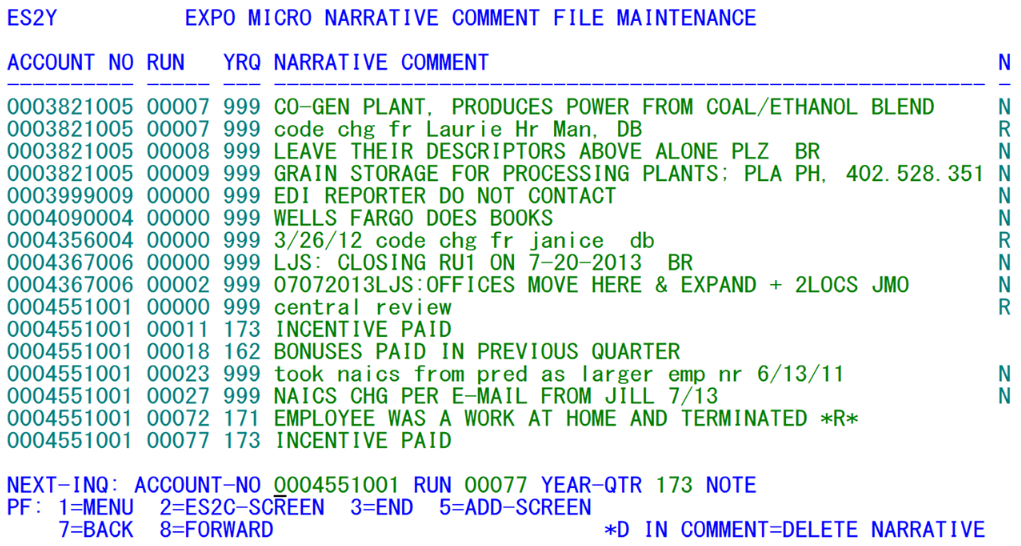05 es2y narrative comments entry
ES2Y - Narrative Comments Entry
| Program ID: | ES2YP01 |
|---|---|
| Mapset: | ES2YMS1 |
| Input Files: | Internal Security File (ES2SECR), Lookup File (ES2LKUP) |
| I/O Files: | Narrative Comment File (ES2NARC), Micro File (ES2MIC) |
This transaction enables on-line updates to be made to the Narrative Comments File. This file stores micro-level narrative comments, generally associated with a quarter’s comment code “99” found in the Micro File, though a narrative can be tied to any comment code. Narrative records also can contain notes, which are similar to narrative comments, but are intended for internal use only. Note that the ‘999’ year/quarter (which is the symbol for a non-quarter-specific narrative) has both “R” (for narrative comment codes) and “N” (for narrative Notes) indications. The attention name field may fail to provide adequate information for any phone inquiries of QCEW data, such as the best day of the week or time of day to call, or a contact person’s name within a noted department. A note in this file could specify how to contact the person responsible for maintaining the pertinent information.
The screen (shown above) is reached either via native mode (typing the “ES2Y” transaction ID), through the ES2B menu, or by direct transfer from the Micro File mainten¬ance screen (ES2C), using the F2 key. As with other list-type screens, the F7 and F8 keys trigger paging backward and forward, respectively, through the Narrative Comment File. The F2 key transfers control back to the ES2C screen, carrying the account number found near the bottom of the screen (or the account number that had been used for the initial transfer from ES2C, if ES2Y had not been called up first). The F5 key clears the screen to allow new narrative comments to be added to the file. Should it be necessary to delete a record from the Narrative Comments File, the QCEW analyst can tab to the “NARRATIVE COMMENT” portion of the appropriate comment line and enter “*D” into the field, followed by the Enter key. Multiple records can be deleted simultaneously by placing the “*D” notation on each affected Narrative Comment field before pressing the Enter key.
If the comment record is actually an internal note, it will be flagged in the notes column (found on the far right column of the screen, but only labeled as “N”). When this field is left blank, it is considered a quarterly narrative comment. Placing an “N” here signifies a narrative note. Since the ‘notes’ indicator is part of the record key, both a note and a narrative comment can coexist for the same account, assigned to the same year/quarter. It is expected that these notes will not be included in any deliverables to BLS.
Data from the Narrative Comments File are used in preparing the comment codes report, produced by Job 022D. This enables the narratives to be grouped by county, owner, and NAICS codes, so that the reasons for macro-level edit exceptions can be more readily discerned.
Although the majority of narrative comments are expected to be quarter-specific, they are not required to have a year/quarter assignment. Notes are more likely to be independent of quarter application. If a note or narrative comment is to be a permanent reference without quarter association, the year/quarter field should be entered as ‘999’. This defines the narrative as a perennial comment or note. Perennial narratives will be permanently displayed on the ES2C screen. When control returns to the ES2C (the usual course of action when entering or reviewing narratives from ES2Y), the perennial narratives are shown in an either/or mode. In other words, if the front ES2C is supposed to be displaying perennial narrative comments rather than narrative notes, but the current record only contains a narrative note in the perennial (all-nines) year/quar-ter, that note will be shown instead of a blank narrative comment field. This ES2Y screen will always distinguish between the notes and comments, however, through the “N” indicator or “R” indication, as described earlier.
Related Links