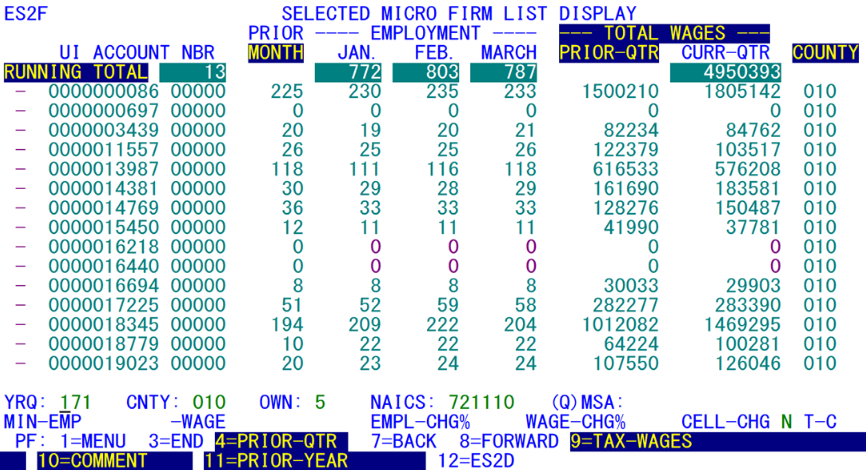05 es2f selective firm list display
ES2F - Selective Firm List Display
| Program ID: | ES2FP01 |
|---|---|
| Mapset: | ES2FMS1 |
| Input Files: | Micro File (ES2MIC), Lookup File (ES2LKUP), County-based Macro-to-Micro Crosswalk File (ES2XWLK), Statewide Macro-to-Micro Crosswalk File (ES2XWK2) |
The screen’s layout (shown above) is comprised of almost identical code specification fields as those found in the lower portion of the ES2D screen. The parameter selections at the bottom, however, are NAICS-based only, disallowing any access to SIC-based data. The reason for SIC’s absence is that the macro-to-micro Crosswalk Files (used to list the data on this screen) have only NAICS-based records present. The other difference with these parameters is the last field, a type-of-coverage (“T-C”) entry, rather than ES2D’s default indicator (“IND”) field. The same employment and wage minimum values are used as in ES2D, and both employment and wage percentage changes are entered in the same manner as in ES2D, as is the switch to isolate code-change accounts.
The afore-mentioned Crosswalk Files are scanned to collect the requested data. There are two of these files, one using county as the high-level sort sequence, and the other using ownership as the top level for statewide searches. The county-based file will be used when the county code or the MSA/QMSA field is specified in the parameters. Only when both of those fields are blank will the Statewide Crosswalk File be employed.
Partially because of the similarity between the “D” and “F” screen parameters, but mostly for a convenient and effective macro/micro transition, a toggle has been built into the system to allow a direct transfer between ES2F and ES2D. Pressing the F12 key carries these parameters (except for the type-of-coverage, which is not present in the macro data) to ES2D for display of the equivalent macro aggregates represented by the parameter entries shown above. This is a two-way street, since the same F12 key can transfer back to ES2F from ES2D. However, in that transfer, the summed totals at the top of the screen are lost, so they must be rebuilt. We will examine the running totals of ES2F shortly.
There are two areas where the ES2D/ES2F toggle will not work well. When transferring from ES2D to ES2F, the transfer will be ignored completely if SIC-based data are displayed. ES2F cannot handle any SIC data, so refuses to let the toggle go across. An area of inconsistency between the two transactions is the ES2F type-of-coverage (T-C) code. Here, the F12 key will still function in switching from “F” to “D”, but the ES2D display will show all establishments, regardless of their type of coverage. When transferring back to ES2F, any T-C selection will be restored, presenting the false appearance of inconsistency between the two screens’ data collection methods.
There are four function keys used to change the types of fields to be included on the display. These keys are necessary since each establishment must fit on a single line of the screen. The F4 key pulls back one quarter in the displayed employment data. If, for instance, you have selected quarter 17/2, F4 will change the four-month display from a March-June range to a December-March selection. This has no effect, however, on the wage data display on the right side of the screen. This key is helpful in checking the remaining two months of the prior quarter, checking for ongoing trends or other data that may show seasonality, etc.
The F9 key modifies the prior and current quarterly wage fields from total wages to taxable wages to contributions. The current value appears in the header line, whereas the next setting is listed as the description for the F9 key at the bottom of the screen. Each wage setting displays both the prior and current quarter’s values. The F10 key is used to alter the right-most screen column from the initial default of county code (useful in statewide aggregates) to comment codes to NAICS code to data source code (formerly nicknamed the “EDI indicator”) to type-of-coverage code and finally back to county code. As with F9, the current field value appears in the headings, with the next available setting found in the function key definitions at the bottom.
The F11 key toggles the prior quarter and prior year values. Prior year uses the third month employment from one year ago, along with the wage field from one year back. The currently used value is listed in the total wages and prior month headings, while the alternate value appears in the F11 key description at the bottom of the screen. All of the changeable fields (headings and function key descriptions) appear in yellow on the screen to denote their variable nature. However, the F4 key does not toggle between prior year and current year employment when F11 has the screen in prior-year mode; it still shows the three previous months in the current-year data.
Even when prior year data appear instead of prior quarter, and when taxable wages or contributions are displayed instead of total wages, the top-line totals (described in the next paragraph) are maintained for the appropriate displayed fields. However, it is not possible to show any macro-level totals as on the ES2D screen, since the ES2F transaction uses only micro-level inquiry without regard to equivalent macro data. If a parallel inquiry is needed for macro data, the county, ownership and NAICS parameters must be entered from the ES2D transaction, or the F12 toggle must be utilized.
A convenient feature of the ES2F transaction is the running totals line, found near the top of the screen in reverse video turquoise. This line shows the total of the establishments displayed for the first screen, and adds to the totals every time the F8 key is used to advance to the next set of accounts belonging to the selected parameters. When the last account for the cell is displayed, the total name (on the left-hand side) changes from “RUNNING TOTAL” to “FINAL TOTAL”. Pressing the F7 key again after the final total has been displayed will return the prompt to the “running total” value, since it is no longer showing all records in the selection set. Although it is not possible to obtain the total immediately for any selection group containing more than 15 establishments (due to the potentially massive amount of I/O activity required that could cause a CICS “time-out” error), this total will be ready once all of the units have appeared.
A great deal of flexibility has been engineered into ES2F selection parameters. Along with the ability to specify any Micro File quarter in the year/quarter (“YRQ:”) selection, each of the principal selection codes (ownership, industry, and county/MSA) can either be specified or left blank. When all three (four if you include MSA) are left blank, it requests a listing of all establishments on the file. If the ownership and county fields are selected, they must be provided uniquely; for instance, it is not possible to enter “01” into the county field to acquire data for counties 011, 013, 015, 017, and 019, simultaneously. With the single-digit ownership code, the unique specification rule seems obvious, but the 3-digit county code must be fully specified as well, if it is not left blank for a statewide or MSA-level search.
The NAICS (“NAICS:”) code is the most flexible of the selection fields. NAICS codes can be selected at the 6-, 5-, 4-, 3-, or 2-digit numeric level. As with ES2D, the entry of the 2-digit values that comprise a multi-valued sector (such as 31-33 in manufacturing) can be isolated by typing the 2-digit value followed by a period (e.g., ‘33.’). In addition, NAICS “super-sector codes (“A” for Natural Resources, etc.,) may be declared for specialized establishment selection. The BLS-preferred entry method for selecting NAICS super-sectors using 4-digit numeric values (‘1011’ for Natural Resources, etc.), is also available.
The super-sector-based data selection will vary slightly depending on the setting of the Lookup File CES/QCEW switch, found in the State constants record (with a key of “STATE”). If QCEW-based processing is the State default (appearing as a “2” in this switch), the ES2F program will only display the defined NAICS range for picking records for display. The CES-based mode (with a “C” in the CES/QCEW switch) will remove private households (i.e., domestic workers, NAICS code 814110) from the services totals, keep agriculture off the grand totals line, and connect lumber production to Manufacturing rather than to Construction.
ES2F is able to pare down the selected accounts in a manner that mimics ES2D. By limiting the employment and/or wage range, the more volatile establishments can be found with selections that use a consistent field – employment is a field that always appears, unlike the changeable wage fields. It is also possible to display the establishments demonstrating high volatility of data, measured as a minimum percentage change of either month-to-month employment or quarter-to-quarter total wages. In this instance, the “F” screen follows “D”.
The other optional restriction can limit the display to the units with an inter-quarter status or code change. This means that either the account toggled between active and inactive status, switched between single and multi-master status, or experienced a change in county, ownership, or industry code between the two quarters. Establishments that enter or leave the selected county, owner, NAICS, or MEEI designation will show up in pink for the non-applicable quarter. Although the figures are shown for these accounts, the running totals will ignore them, since they don’t apply to the examined group.
This screen often needs to churn through thousands of crosswalk and micro records in order to display selected records, especially when the employment and wage minima or percentage change parameters are employed. To keep from getting matters too far out of control, there are some parameter requirements enforced when the employment and/or wage limit fields are in use. It is not possible to perform a statewide, global search with these limits present. Either a county or an MSA or a NAICS code (at least at the sector level) must be specified to accompany the employment or wage limit.
Even with these controls, there is a distinct possibility that a massive number of records may need to be searched in order to find the desired selection values. For example, if you wanted to see a large MSA’s list of all firms in all industries with a minimum employment of 1000, much of the Crosswalk File would need to be read. Beyond this, since employment is not included in the Crosswalk Files, the corresponding Micro File record needs to be read to determine whether the minimum employment criterion is met. For some States, this could mean hundreds of thousands of I/O operations to satisfy the single data request.
To deal with the risk of excessive I/O, a safety measure exists to avoid CICS timeout errors and other I/O-related problems. A maximum I/O count parameter is found at the end of the State constants record in the Lookup File. This field (having an initial default of 5000, and shared by other I/O-intensive transactions) sets the State’s limit for ES2F’s file reading in responding to a single data request. This value can be raised or lowered at the State’s discretion. If there is a State-specific computer in use, and the CICS system is already overtaxed and the computer is underpowered for the work load, the limit should be lowered accordingly. Similarly, a State experiencing a rapid response time and light computer load can increase the limit if the need arises.
Note: When you know that an ES2F request will need to sift through a huge amount of data, you may be better off running a 020D job or a 040D query, either with the same parameters, or even more elaborate selections. Slowing down an I/O intensive CICS process can cause the entire system to become sluggish.
When the I/O limit is exceeded, a notice is provided on the ES2F screen. The results of the search up to this point are displayed with a prompt to the user that the search can be resumed by pressing the Enter key. If the search is continued, the next 5000 (or other limit) records will be processed for other matches. When the next selected records are displayed, the previous list is erased, except that the running totals continue to expand. The user must take note of the previous results before continuing the search process. A good rule of thumb for setting the I/O limit is the response time required for a massive search to reach the limit point. If over 30 seconds of clock time have elapsed, the limit is almost certainly too high. If fewer than 5 seconds are needed to reach the limit, it could probably be increased.
Another similarity to the ES2D screen is that any individual account can be selected for closer inspection. The user should tab the cursor to the hyphen immediately preceding the account to be queried. This transfers control to the ES2C front screen for complete information for the account. The F6 key transfer from ES2C will return control to this program, regardless of whether another account is displayed in the interim time period, either through scrolling through accounts or by direct U-I account entry. This is the reason for the yellow coloring of the F6 parameter in ES2C, which can either go to ES2D, the default, or to the ES2F screen. If control is passed to another transaction from ES2C, however (such as ES2H or the ES2B menu), the ability to return to ES2F with the former selection criteria is lost. In such an instance, the F6 key would transfer to the ES2D detail screen for a list of other establishments in the same county-ownership-NAICS combination as the one currently displayed.
Related Links