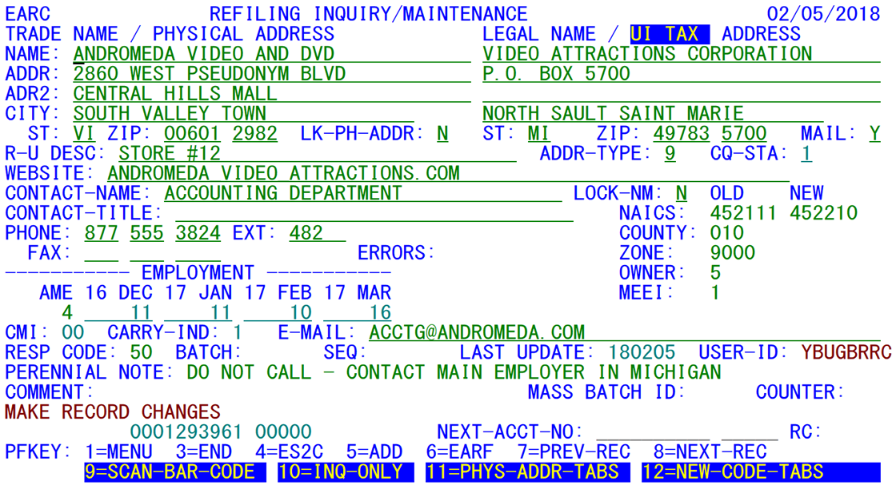05 earc refiling file inquiry maintenance
EARC - Refiling File Inquiry and Maintenance
| Program ID: | EARCP01 |
|---|---|
| Mapset ID: | EARCMS1 |
| Input Files: | (none) |
| I/O Files: | Refiling Master File (EARREF), Lookup File (ES2LKUP), Micro File (ES2MIC), Micro Omni (or Omnifarious) Auxiliary File (ES2MOA), Narrative Comment File (ES2NARC) |
| Output Files: | Administrative Transaction File (ES2ATRN), Micro-Omni-Aux Transaction File (ES2MTRN), Quarterly Transaction File (ES2QTRN), Refiling Transactions File (EARRTRN) |
This is the general on-line inquiry/update of the EARS Refiling File. This CICS transaction provides the means of manually updating both the Refiling File and the Micro File. It uses the Lookup File to validate NAICS, county, and sub-county zones/town¬ships. It creates administrative, quarterly, and MOA transaction records whenever any changes are applied to the Micro or Micro Auxiliary File, such as physical or mailing address or passed code changes. The Survey Log records on the Lookup File can also be modified when accounts are removed from the Refiling File. These processes are all described in the paragraphs that follow. Changes to the mailing/other address are forwarded to the Micro (Omni) Auxiliary (or MOA) File. In addition, narrative comments can be modified using the Narrative Comments File.
Much of the information displayed on the EARC screen comes from sources other than the Refiling File. Those fields drawn from other files (Micro File, MOA File, Narrative Comment File, etc.,) are shown with underscores to distinguish them from Refiling File fields. The name fields and the U-I tax address block are taken from the EXPO Micro File as is the physical location address (if present). If there is a mailing address, it originates in the Micro Omni Auxiliary (MOA) File’s address record. Website address, contact information, and email address data are also taken from the MOA File. Micro File fields can be modified from EARC and forwarded directly to the micro record, although U-I address changes (interpreted as the creation of a new auxiliary address) will go to the MOA File in the same manner as occurs in the ES2C transaction (since the UI Address data are considered to be immutable, so changes are converted to a mailing/other address). When micro data fields change, the program notes the new field values on either the Administrative or Quarterly Transaction File; the before and after values are noted on the change record. Similarly, changes to the M-O address, contact data, website, and email addresses will produce MOA Transaction File records. Refiling File changes are also saved, but in the Refiling Transaction File. These change records can be reviewed in the EARP transaction, and even reversed if the need arises. All three of the other transaction files are reviewed from the ES2P screens. The perennial note field comes from the Narrative Comment File, which is also updated whenever an on-line change is made to the note field.
In addition to tracking refiling-related information such as new county and NAICS codes, it is possible to collect company website URL’s, contact person email addresses, and even the current contact person name and job title. It is often preferable to have the website address and email address contents stored in lower-case characters. To facilitate such entries, the EARC screen has been set up contrary to the standard CICS architecture. Lower-case characters are not automatically converted to capital letters, as is done with most of the other EXPO/EARS screens. The ES2U screen also permits lower-case character entry, since some lines of publication reports may need to appear in mixed-case or lower-case listings.
One noteworthy field appears between the monthly employment and response code/batch ID lines. This is the collection mode indicator or “CMI”. This field determines the means of processing single-account refiling (NVS) forms in the Touchtone Response System (TRS). For non-singles and non-eligible accounts, the CMI is set to ‘00’. Non-zero values are used for processing TRS-eligible employers. The purpose of TRS is to allow employers to send a confirmation by phone that their current industrial classification is already correct and requires no further adjustment.
Naturally, the principal function of the Refiling File maintenance screen is modification of codes associated with refiling. These are handled in the lower, right-hand quarter of the screen, with the original values shown in the left half of the two-column display; spaces appear on the right half for entry of new values. These fields will be validated against legitimate Lookup File values. A response code can be automatically assigned in this process, or it can be overridden by direct user entry.
When fields are entered on this screen, the last update date field is set to the current date. At the same time, the CICS log-on ID of the user is copied to the “USER-ID:” field, near the lower-right corner of the screen. This lets the next person to query the record know at a glance when the data were last modified, and who had made the changes. Some of the edits found in the EXPO micro edits are replicated here, primarily to note invalid code entries and other conditions that need to be resolved before the refiling data may be considered “clean.” Error codes are copied to the “ERRORS” field near the center of the screen. These are numbered in the fashion found in the ES2E micro edits.
Three function keys are used to establish the tab settings for the screen. These fields, shown in the sample below, will denote yellow-on-blue items to denote that they show up in yellow (i.e., they have a changeable value) on the actual screen itself. The F12 key is the most restrictive of the three tab-setting keys, allowing modifications only to the batch ID code, the new code fields (NAICS, county, etc.), the narrative note, the state-usage field, the response code, and the mass-entry batch ID field. F11 is farther reaching, allowing all of the same updates as the F12 key, except for the new NAICS codes, as well as excluding the new ownership code. At the same time, however, it adds access to change physical address locations. The F10 setting is the most comprehensive, and is the default update mode. It allows changes to all screen fields except for the carry-over indicator (which is no longer used), the two update dates, and the error status field. These fields are all set by the system. F10, F11, and F12 act as toggles between updating and inquiry-only modes.
The other function keys include the F9 key to scan in the barcodes using a scanner gun (also in reverse video, to act as a toggle; the process is similar to the EARR screen), the F4 key for transferring control to the EXPO system via the ES2C transaction, the F6 key to transfer to the EARF establishment list screen, and the F7 and F8 keys for browsing to the previous or next record on the Refiling File, respectively. All of the other function keys, F1 for menu (EARB), F3 for system exit, and F5 for ‘Add’ mode, are standard definitions. Deleting a record from the Refiling File in EARC is enacted by typing “*D” in the NEXT-SESA-ID: field. The addition and deletion of records works the same way here as in the ES2C screen for micro data.
If this program is entered from the EARF screen, any selection parameters used on the “F” screen will be kept in the common area. In some instances, this may even extend to a transfer to ES2C from this transaction, though this is not guaranteed. The eventual return to EARF will restore the screen’s selection values, as they had been when control transferred to EARC. The same cannot be said for an initial transfer from EARC to EARF, however, since the current U-I account number is lost in the transfer.
The mass entry batch ID number can be used in place of the standard batch ID number field. This “mass entry” field is located in the lower, right-hand corner of the screen, while the standard batch ID is found in the left central portion. If the mass entry field is used, the counter to the right of it will show the cumulative number of accounts that are assigned to this batch. The counter is also used for a standard batch ID entry, however. So, what differs between the two fields? The mass entry batch ID remains in place when a new U-I account number is called up. Hence, the same batch ID can be applied to multiple accounts without reentering the batch ID code itself.
EARC contains a display feature that has been replicated from ES2C and ES2E screens. If you move the cursor to a NAICS or county field, then press Enter, the description of that county or NAICS code will display near the bottom of the screen. This may be especially useful during a NAICS revision (which occurs once every five years – in 2007, 2012, 2017, etc.), since some of the NAICS codes are new and unfamiliar.
Related Links