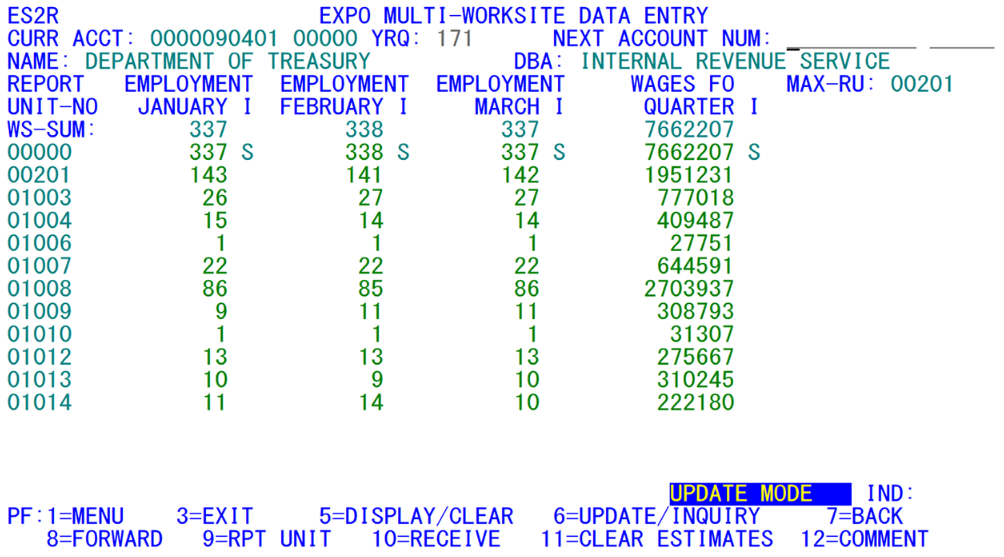05 es2r multi worksite report entry screen
ES2R - Multi Worksite Report Entry Screen
| Program ID: | ES2RP01 |
|---|---|
| Mapset: | ES2RMS1 |
| Input Files: | Internal Security File (ES2SECR), Lookup File (ES2LKUP) |
| I/O Files: | Micro File (ES2MIC), Administrative Transaction File (ES2ATRN), Quarterly Transaction File (ES2QTRN) |
This program allows for the entry of up to 15 worksites’ employment and total wage data at a time. It works in conjunction with Multiple Worksite Report (MWR) forms pro¬cessing. The program enacts only minimal data validation, and writes all worksites’ data from the screen to the Micro File after rudimentary checking has been completed. This screen can also be used to add new worksites (providing only skeletal data), apply comment codes, inactivate worksites, or erase earlier employment and wage prorations to the worksites. There is also a streamlined flagging method provided to denote receipt of MWR forms, without requiring detailed data entry. These features provide the fastest possible methods for entering MWR information.
However, this screen is of little value when the automated data are brought in via the 024P job, the 024E job, and the 012W job. These jobs have automated much of the processing of forms that had been produced on the MWR reports. Therefore, this screen is rarely needed.
Upon initial entry to the ES2R screen, the year/quarter field must be entered to designate where the data will be drawn from and sent to. The future quarter was once the default, but there is now longer a default set, due to complications that arise from an incorrectly set quarter.
The entry of the MWR data through ES2R is much faster and more efficient than entering the data singly with the ES2C transaction. Since a family of worksites is grouped in the same area of the file, the swapping activity is also minimized. Even though a few States have developed automated batch-processed data entry systems, they are hard pressed to compete with the speed and immediate response available with this program.
The screen (shown above) provides several processing options, enacted via function keys. The sample display (below) shows previously entered employment and wage data for the worksites (they are summed to determine the master’s employment and wages with the “S” indicator).
As depicted in the third line from the bottom, this is “update” mode. The second mode, called “inquiry” mode, is toggled with the F6 key, which selects the mode.
If update mode is specified, it is used either to initially enter worksite data from the MWR forms, or to correct lines that may have been miskeyed. When a new quarter’s data are entered, the screen will initially show a single zero for each of the employment and wage fields for the worksites in both inquiry and update modes. In update mode, the zeroes turn green so that new values can be entered from the MWR form; the reporting unit numbers appear along the left-hand side. If you press the F5 key, the zeroes will vanish (as this is the “clear” mode versus the “display” mode); in this mode, the screen will blank all values, whether or not there has been a value there. By pressing the F5 key a second time, the values will reappear. Using a blank screen vs. a list of zeroes during data entry is a matter of personal preference.
The data for the displayed worksites can be entered by simply tabbing through the employment and total wage fields of each line, entering the reported datum for each field in turn. When an MWR form is missing employment or total wage data, those fields should be skipped over via the tab key. This will distinguish between partially reported worksites (with skipped fields flagged as missing) and active zero-reporters, which should have a zero entered for each field that was actually labeled as a zero-entry on the MWR form. As with other multi-site displays, such as the ES2H screens and the detail portion of the ES2D transaction, paging through the worksites is enacted through the F7 (page back) and F8 (page forward) keys. The screen below depicts what the screen looks like in the midst of data entry (with the zeroes in place; they would vanish if the F5 key had been pressed). Note, in the next graphic, that the May employment field has a hyphen (“–”) character entered for RUN 01006. The same entry was made in the June employment for RUN 01010. These are worksite termination instructions, and they will be explained later.
Generally, when MWR forms had been prevalent, there was a major influx of forms during a short span of time, since those firms that respond quickly provide a flood of paperwork almost immediately. For some States, this influx of forms could be overwhelming to the QCEW section responsible for entering MWR data with the ES2R transaction. It is important to have a rapid identification of families that have already responded so they can be omitted from a follow-up mailing of forms for non-respondents. To assist with this identification process, the F10 key is used to flag the receipt of the form without requiring immediate entry of the employment and wage data. In this manner, a stack of returned forms can be quickly acknowledged. This would allow follow-up notices to be sent out the same day, bypassing these pre-flagged families from having additional forms printed for them.
For some States, the display of the reporting unit numbers in update mode is a hindrance. The reasons vary, though it is usually that the returned MWR data do not provide reporting units in ascending sequence (since the multi-employer may provide a computer-generated list of worksite employment and wages rather than filling in the MWR form by hand). Other States may desire to enter only those worksites represented on the individual pages of the returned MWR forms. Since these forms contain either six or nine units per page, they might not necessarily line up with the 15-unit ES2R screen. Despite the reasons for not displaying reporting unit numbers, their removal from the display can be accomplished by pressing the PF9 key. This key, effective only in update mode, requires that the QCEW analyst enter the reporting unit along with any reported employment and wages. Even the master account’s data can be entered here, if this information is provided on the form. Despite the need for additional keystrokes to enter the reporting unit numbers, some states have found this to be a time saver, since it requires less time to look back and forth between the forms and the screen.
Not all of the MWR forms will have been returned and processed before the delinquent account estimates are run (either through early delinquency estimates or as a part of the integrated edit process of Job 242D). Because of this, some multi-worksite families will have employment and wage data prorated through the worksites based on available historical data for the multi-worksite family. Sometimes, when the late MWR forms do arrive, there are some surprises. There could be several sub-units that have been terminated, or some worksites may no longer show any employment or wages, even though they are still flagged as active. When only some of the worksites are going to receive reported data from the ES2R screen, there will often be some of the other worksites with erroneous estimates left on file. This can cause an out-of-balance condition to come about, requiring the obsolete estimates to be removed. Fortunately, there is a function key that can do just that.
By pressing the PF11 key, the user can remove all estimated data for the family. Although this is often done before the reported data are loaded in, it can also be performed after reported data are in. This won’t touch any reported data, but still removes all estimates for appropriate data removal. Another handy use for this feature appears when a multi-worksite family needs to be re-estimated, but one or more of the worksites have been terminated since the original prorations took place. By removing all of the estimates, the remaining worksites can be estimated afresh to keep the family in balance.
Warning: Although it is necessary to enter the year/qtr field before data entry begins, it is possible for an MWR form from a different quarter to slip into the mix (such as a current quarter form while processing mainly future-quarter MWR’s). When this takes place, the PF11 key cannot remove the worksite data entered for the wrong quarter, since it is identified as reported information. The best way to erase the data for the wrong quarter is in the ES2H screen, using the PF23 key. However, this feature is only available to those with administrator-level security access.
Adding and terminating worksites are brought about without the need for any function keys. Terminations are carried out with a coded entry. Additions are enabled by simply typing in new reporting unit numbers. These two processes are described in more detail in the four paragraphs that follow.
To inactivate/terminate a worksite while entering employment and wages for the sites around it, type a hyphen (‘-’) in the first position of the first inactive month’s employment field. This signals the program to set the end-of-liability date for the worksite to the last day of the previous month. When the hyphen is placed in the first month, the current status code will also be changed to inactive (‘2’). When the hyphen is placed in the second or third month of the quarter (such as with RUN #3 in the sample screen, shown in the previous image), any reported data for the earlier month(s) should still be entered. In the example depicted on the sample screen, worksite number 00003 at the end of July (the first month of the third quarter). The July employment was entered, but the second month shows as a hyphen, and the third month’s employment is left blank (interpreted as zero and missing). The total wage field reflects the wages paid prior to the termination of the worksite.
Although the most common usage is for future quarter, when most of the MWR data are coming in, this could as easily be processed for the current quarter or even one of the back quarters (provided that the quarter is not locked in the ES2I screen). When the year/quarter field is specified to be one of the earlier quarters, this worksite will be set to inactive status for all quarters after the one selected, as well as for the specified quarter (if it is inactivated in the first month).
New worksites are added by finding an open spot for them. If seven worksites are currently displayed for the family, the next reporting unit line (which appears as spaces) can be filled in as a new reporting unit number. This should generally be the next available reporting unit number (e.g., if the highest RUN is currently 00011, use 00012), but some States use specialized coding systems for reporting units that can also be accommodated.
Some States choose to type in their reporting unit numbers manually (as was described previously). Such a practice can result in occasional typographic errors when entering the RUN’s. To ensure that new records are not automatically entered where they are not intended, a confirmation prompt is displayed at the end of the line for a proposed (or supposed) new worksite. If the QCEW analyst discovers that this was an entry error, the add process is counteracted by answering “no” (i.e., an “N”) to the confirmation-of-add question.
Once the new worksite has been identified, and the addition is confirmed, some fields are established for the new record, copying what items should be discernible from the master account. These fields include the legal/corporate name, the EIN, the tax rate, the ownership code, the type of coverage code, and a few defaulted items (the MEEI code, the initial liability date, the auxiliary code, and so forth). This then becomes a skeletal record, since there is no trade name, no physical location address, no county, no NAICS assignment, etc. Even though the new worksite can receive reported MWR data from the ES2R screen like any of the pre-existent worksites, there are several other items, such as those just mentioned, that will need to be determined and put in place by the QCEW analyst, using other screens such as ES2C.
Comment codes can be entered for individual worksites, but it requires an interruption of the normal flow of data entry. When a worksite is found in the midst of processing that needs to receive a comment code (such as a terminated worksite that is being passed on to a successor worksite in another firm, or the occurrence of a seasonal increase or decrease in employment), the PF12 key can be pressed while entries are being made for the worksite. This will set up a tab stop at the end of the line for entry of the comment code. Once the code has been entered, processing can continue with the remaining worksites requiring data entry.
Some helpful information is supplied on this screen, which can streamline the data entry process. The master account’s employment and wage values are listed at the top of the screen, preceded by the sum of worksites entered thus far for the family. This summed total is updated whenever a new screen of worksites is data-entered. In this way, the family employment and wage balancing can be visually monitored as the MWR data are entered. This feature is also helpful for quick review of previously entered families under the inquiry mode, since the master and worksite sums appear in adjacent rows.
Returned MWR forms often contain supplemental data, such as worksite address changes, alterations to the trade name, attention name information, etc. Except for the addition and inactivation of worksites already described, these supplemental field changes cannot be handled by ES2R. Instead, these fields must be entered in ES2C or another transaction.
Related Links