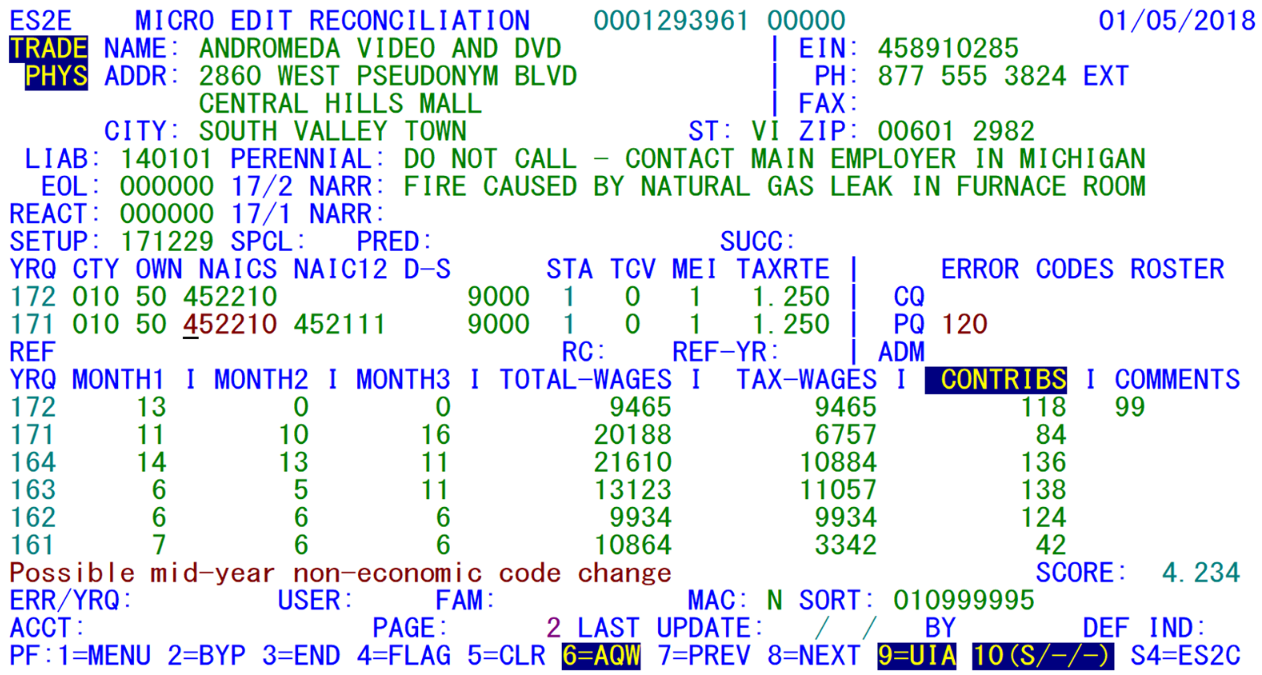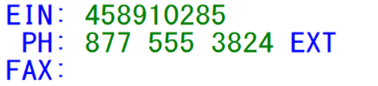05 es2e micro edit reconciliation
ES2E - Micro Edit Reconciliation
This program displays micro records that have been flagged with edit exceptions in administrative data, current and/or prior quarter of the Micro File. The automated “bookmark” feature (described later), allows processing to return to the last account worked on. Otherwise, selection information comes from the Micro Edit File, which is sorted by the integrated edit sort sequence parameters (specified in the Job 001Q parameters, but modifiable through the ES2L screen). Processing can commence with a selected U-I account number entry; alternatively, the sort key field can be entered (in whole or in part) to begin processing at a particular point in the Micro Edit File and continue from that point. Selections by error code, as well as edit report page number are also available. In addition, transferring in from ES2C can carry the current account number in tow.
The content of the screen, shown in the example above, includes virtually every field that can be flagged in the standard micro edits; those that are singled out for review will appear in red for easier identification. The currently edited SESA ID (U-I account number and reporting unit number, along with the check digit) appears in the center of the top line. Only one name and address block appears on the screen. If there are address errors present, then the erroneous address is displayed; if not, the hierarchy of address usage will be physical location, mailing/other, and U-I address3. You can scroll through the other address blocks by repeatedly pressing the F9 key (the next displayable address is noted in the bottom-line description). All four of the date fields are listed, as are three narrative comments (perennial, current quarter, and prior quarter).
In the upper, right-hand portion of the screen are the EIN, phone number, and fax phone number. These can be flagged for formatting problems, but also serve as tools for contacting the employer for correcting or explaining the data problems.
Below the address block are all four date fields (initial liability, end-of-liability, reactivation and set-up dates). To the right of these are three narrative fields (current and prior quarter narrative comments and the perennial narrative note). Predecessor and successor SESA ID’s are displayed as well, but these serve more of a supplemental function, since the format of these fields has not been edited for over 12 years. The predecessor and successor are the most recent ones found in the Predecessor Successor Actual (PSA) File, if any exist for the displayed employer.
The center of the screen (displayed below) includes quarterly codes that can be flagged, including the county, ownership, NAICS, NAICS12 (only edited in the 17/1 quarter), data source code (shown as “D-S” and used for EDI center, MWR web, etc., classifications), zone/township, status, type of coverage, MEEI, and tax rate; similar fields in the refiling data are also listed for reference, comparison, and cross-editing. The error codes are listed to the right of the code fields, split out by current quarter, prior quarter and administrative data exceptions. Up to five edit codes can appear in each of these three lines.
The lower part of the screen lists six quarters (current quarter and five earlier quarters) of employment and wage data, along with quarterly comment codes. The contributions field (highlighted below) can be swapped for the average quarterly wages (AQW) using the F6 key. This is useful when investigating wage-related edits (codes 092 and 127), since they are flagged based on AQW values as much as they are on direct inspection of total wages (so that it is possible for the total wages to remain almost the same, but still be flagged when the employment changes).
At the bottom of the screen are the entry fields, which allow you to select records for display from the micro edits. The first of these is the combined error code and year/ quarter (shown as ‘ERR/YRQ:’). If the error code is specified, the first establishment with this error code will be displayed, or, if none exist, the first establishment with the next error code. The year/quarter field is only needed for quarter-specific exceptions; it must be either the current or the prior quarter, as these are the only quarters that are edited. If it is omitted, current quarter will be used as the default for quarterly errors.
Paging through the records from this point on (using the F8 key) will show records with the same exception code, but with ever-increasing SESA ID’s. Once a new error code is reached, the U-I account numbers will again run from smaller to larger values. Reversing the browsing direction backward (using the F7 key) will run toward lower U-I numbers, then to lower numbered error codes. An error-based perusal of the data will not follow the micro edit report sequence, since the error records are stored separately in the Micro Edit Cross-Reference (or MEXR) File.
The next entry field is a three-character user ID field (‘USER:’) which is not yet used4. It is followed by the micro editing key elements in the order they appear within the Micro Edit File key. First among these is the multi-family splitting switch (‘FAM:’), a QMSA field (‘QMSA:’, which only appears for states that use QMSA codes), a macro-edit sort switch (‘MAC:’ – denoting whether this establishment is included in the integrated edits), a sort key entry area (‘SORT:’ – which changes to a macro edit key (‘MAED:’) when the “Mac” switch is set to “Y”), and a SESA ID entry (‘ACCT:’). These are followed by an edit page number entry/display field (‘PAGE:’), and a default indicator field (‘DEF IND:’); like the default indicator in ES2C, this indicator can be used to assign employment and wage indicator values whenever these items are modified on this screen.
On the line just above these two field entry lines (displayed below) is an editing score value (‘SCORE’) on the right-hand side. The score measures employment and total wage change volatility, and will be described in more detail shortly. To the left of the score is a general message field. When you first enter the ES2E screen, it will have one of two values displayed. Either it will note that a “bookmarked” record is displayed, or it will list the function keys that can be used to transfer to each of the ES2C screens besides the Front Screen. Also present in the bottom fields, between the page number and the default indicator, are the last update date and the person or process making the update to the Micro Edit record.
3 Note: Address edits can be omitted if there is at least one useable address present; e.g., if there is a physical address with a post office box number present, it will only be flagged if this is the only address that can be used for the account. Otherwise, the error will never be flagged or displayed.
4 Note: The user ID entry will be put into use with Version 9.2, when the edits can be distributed to the various QCEW staff members who work the edits by specifying applicable ranges in new sub-sections of the ES2M screen. At that time, each analyst’s accounts will be automatically available in ES2E, and the entry field will be used when someone needs to substitute for an absent analyst.
Related Links